How to add/remove quotes from text in Mail
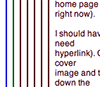 I was so glad when I discovered this little gem. You know when you paste a bit of quoted text (text with one or more coloured bars down the left side) from one Mail message window to another, and it brings the coloured bars with it? Very annoying.
I was so glad when I discovered this little gem. You know when you paste a bit of quoted text (text with one or more coloured bars down the left side) from one Mail message window to another, and it brings the coloured bars with it? Very annoying.
How to remove the coloured bars? Simply select the pasted text, then press Command-Option-‘ (single quote) until they’ve gone. Brilliant! You can also choose Format > Quote Level > Decrease. (I must have looked for such a menu option well over a dozen times before I found it. For some reason I was expecting it to be under Edit or View.)
Of course, you can also add quote levels (coloured bars) by choosing Format > Quote Level > Increase, or pressing Command-‘ (single quote).
Marvellous!









November 12th, 2008 at 2:00 am
This does not work on my Mail 3.5. The option is there on my Format pull down, but the quote lines remain. I forward a message, highlight the text and then try to remove the vertical bars. Any suggestions?
November 14th, 2008 at 12:23 pm
Brian, that’s strange. It works for me! (Format > Quote Level > Decrease.)
December 18th, 2011 at 4:48 am
Try this:
to forward a well quoted message with out the Quote levels.
Highlight ONLY the text of the message you want to forward and hit forward.
You will be left with one quote level that Opt-Command ‘key will take care of.
Sometimes the remove Quote Level will not remove more than one level. Mine never did.