Finding the total size of a folder in the Mac Finder
Want to know how big a folder is in Mac OS X, including all the files and nested subfolders inside it? This can be very useful, especially when you’re trying to reclaim some disk space. Here’s how to do it.
You can use Finder’s List view (Command-2) to show you the sizes of files in the current folder, but by default all folders show “–” in the Size column:
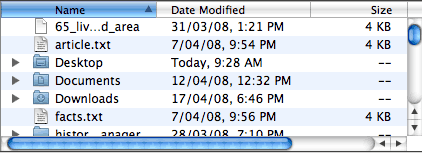
To change this, choose View > Show View Options (or press Command-J) and enable the Calculate all sizes option:
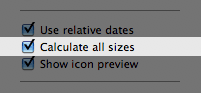
After a while – depending on how many files you have inside your folders – you’ll see the Size column start to populate with the total size for each folder:
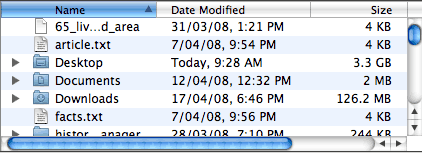
Then it’s simply a matter of clicking the Size column header to find your biggest folders:
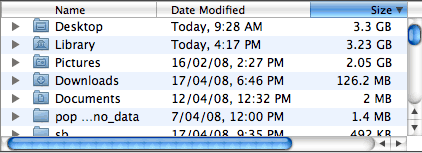
You can then click an arrow to the right of a folder to expand it and view the sizes of all its subfolders, and so on. Easy!









April 21st, 2008 at 10:15 pm
Whilst a useful feature – it’s not without it’s issues.
The reason this feature is turned off by default is that it can significantly slow your system down. Every folder you open will have its size’s calculated, every time you open it.
If using it just for a quick system clean up – my advice would be to turn this calculation preference off once you’re done. In fact – if it’s just a one off all files/folder size calculation I highly recommend OmniDisk Sweeper. You can use the trial version just fine to scan your disk then delete the files manually.
Gid
April 22nd, 2008 at 4:57 am
I actually used it to clean up disk space. I also run garage band quite often to record music and stuff. Unfortunately, now the program stops running or working temporarily since I updated it. Any advice?
April 22nd, 2008 at 6:52 am
@Gideon: It doesn’t seem to slow things down too badly for me. Looks like it caches folder sizes too, so it doesn’t have to do a full re-stat each time you view a folder. Still, good advice to turn it off once you’ve cleared some disk space.
@MOAT: Have you tried repairing disk permissions in Disk Utility > First Aid? Not sure if it helps much, but people always seem to recommend trying that first! Failing that, try reinstalling GarageBand maybe?