Parallels Desktop 3.0 vs. VMware Fusion 1.1
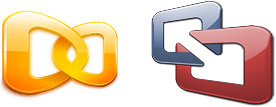
One of the great things about Intel Macs is that you can run Windows on them. Why would you want to run Windows on a Mac? Well, there are many applications – including most games – that are only available for Windows. By running Windows on your Mac as well as Mac OS X, you get the best of both worlds – the loveliness of MAC OS X, and the compatibility of Windows.
There are two applications that you can use to run Windows simultaneously with Mac OS X: Parallels Desktop and VMware Fusion. How do they compare?
I’ve been using Parallels Desktop since I bought my Mac back in 2006 (in fact I bought Parallels before the Mac!). It does the job well enough, but recently the nice folks at VMware gave me a review copy of VMware Fusion. So I thought I’d give Fusion a quick spin and see how it compares. The versions I’m reviewing here are Parallels Desktop 3.0 (Build 5582) and VMware Fusion 1.1.2 (87978).
Migrating virtual machines to VMware
I didn’t want to muck about installing a fresh copy of Windows, or deal with Windows XP reactivation grief, so I used the VMware Importer to migrate a Windows 2000 Parallels virtual machine across to VMware Fusion. The Importer was a bit ropey – it spent 15 minutes converting the drive before informing me that the VM was suspended, so it couldn’t finish the import – but to be fair, it’s still in beta.
Once I’d successfully converted my Parallels VM to a Fusion VM, I fired up Fusion. I have to say, I’m not a big fan of the Parallels user interface; it always seems odd how it opens new instances of itself for new VMs, and some of the dialogs seem like they were written by someone with English as their second language. I’m pleased to say that Fusion’s UI is a breath of fresh air in comparison, and behaves more like I’d expect a Mac app to behave.
OS integration
One nice feature of VMware is its Applications menu. This basically mirrors the Windows Start menu, making it easy to launch Windows apps without having to deal with the Start menu:
In contrast, Parallels’ Applications menu only allows you to choose from recently-run apps, or display the Start menu – not as slick.
Both Parallels and VMware show running Windows apps as Dock icons, as if they were Mac apps. ![]() You can even right-click an icon and choose Keep in Dock; you can then launch the Windows app just by clicking the icon, even if Parallels/VMware isn’t running at the time. Nice. Combine this with the “hide the Windows desktop” mode (known as Coherence in Parallels and Unity in VMware), and you hardly even know you’re running Windows.
You can even right-click an icon and choose Keep in Dock; you can then launch the Windows app just by clicking the icon, even if Parallels/VMware isn’t running at the time. Nice. Combine this with the “hide the Windows desktop” mode (known as Coherence in Parallels and Unity in VMware), and you hardly even know you’re running Windows.
Parallels has a feature called SmartSelect that lets you associate file types on one OS with applications on the other. For example, you can associate a .doc file on the Mac with Word on the Windows guest OS, so that when you double-click a .doc file in the Finder, it opens in Windows. This feature can be quite useful, and there’s no equivalent in the current version of Fusion. However, I find that SmartSelect can result in a very cluttered “Open With” menu in the Finder, so it’s not all roses.
Suspend and resume
Both apps let you suspend the guest operating system, which is great as you can save your current Windows session with all apps open, close down Parallels/Fusion, and carry on exactly where you left off later. Both apps also seem obsessed with providing smooth fading in and out when you resume or suspend the OS. It looks swish, I suppose. Parallels fades the brightness up and down; Fusion, not to be outdone, fades the colours in and out, Bagpuss-style.
Linux
I had a go at installing Ubuntu Linux 7.10 on a new VMware VM. This was the exact same Ubuntu I previously tried to install on a Parallels Desktop VM, with minimal success. Installation on VMware was flawless – no problems with X, no messing about with config files. It just worked.
As with Parallels, VMware comes with tools for Linux (as well as Windows, of course), allowing you to do things like move the mouse between the VM and the Mac desktop, and changing the VM screen size just by resizing the window. However, installation of the tools is a pain compared to Parallels’ tools, requiring much command-line fiddling and compiling.
Speed
Performance-wise, I couldn’t really tell much of a difference between Parallels and Fusion. I believe the general consensus is that Parallels is a bit faster for XP, and Fusion is a bit faster for Vista. In addition, Fusion has multi-core support which can speed things up considerably. No doubt the situation changes monthly as both companies bring out new point releases. Good old competition, eh!
In daily use, with a couple of Windows (2000 and XP) VMs running simultaneously, I find that Fusion feels slightly more responsive than Parallels. Switching between a Mac app and a Windows app within Fusion seems snappier. It also doesn’t seem to bring the rest of the Mac to a grinding halt as Parallels can do sometimes. Maybe it uses less resources than Parallels. Speaking of resources, I’d recommend at least 2GB of RAM to run either of these two apps at a decent rate. (Also, it probably goes without saying, but these apps only work on Intel Macs, not PowerPC ones.)
Conclusion
Overall, there’s not much to choose between the two apps at this point. Both do their main job – running Windows on a Mac – extremely well. Parallels tends to integrate your Windows apps more closely with Mac OS, while Fusion feels a bit smoother and generally behaves better as an app. It largely comes down to your personal preference, and what kinds of Windows apps you want to run. At the time of writing, both apps are sold at $79.99. It’s probably worth downloading trial versions of both Parallels and Fusion, so you can decide which you prefer before you buy.
It’s worth mentioning a couple of alternatives, too. CrossOver lets you run Windows applications within Mac OS X without needing a copy of Windows. However, only a handful of Windows apps run flawlessly (though the list is expanding all the time). There’s also Boot Camp, that lets you dual-boot your Mac between Mac OS X and Windows. Obviously this means a reboot each time you need to use a Windows program, but Boot Camp does come free with the Mac, and offers the best Windows compatibility of all.
UPDATE 30 MAY: After many folks pointed out VirtualBox, a free alternative to Parallels/VMware, I’ve added a review of VirtualBox 1.6 for the Mac. Enjoy!
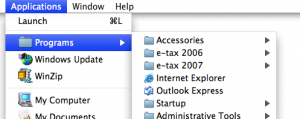
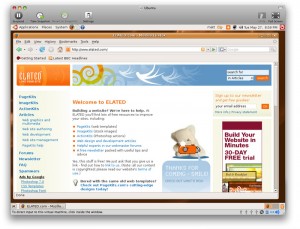









May 28th, 2008 at 12:38 am
Do people get paid to write this stuff?
Maybe I should start a blog and get rich,
like everyone and their brother.
Try taking a look at http://www.virtualbox.org
It’s open source and it runs on Macs etc.
No offense intended — just do your research better
the next time you want to publish.
Moto Man
May 28th, 2008 at 1:24 am
Having tried both Parallels and Fusion and found relatively minor differences between them for the most part, the deal-closer for me was the fact that Fusion uses significantly less CPU power when running idle in the background.
May 28th, 2008 at 3:04 am
Fusion is most definitely the better product. Parallels doesn’t have 64-bit support, doesn’t support use of multiple cores nor physical processors in the virtual machines, doesn’t support more than 2GB RAM per VM (VMWare supports up to 16GB), and has much poorer benchmarks than VMWare for most common tasks (probably as a result of the lack of awareness of the multiple cores).
May 28th, 2008 at 3:20 am
There is also VirtualBox which is a free emulator in the fashion of Parallels/Fusion (though lacking some of the features such as coherence, etc). OSS from Sun.
May 28th, 2008 at 3:20 am
It’s also worth mentioning Virtual Box from Sun Microsystems (formerly InnoTek VirtualBox). Sun just released an OS X (Intel, of course) version, and it’s free for personal use or “evaluation”. http://www.virtualbox.org
May 28th, 2008 at 3:32 am
I found that the arbitrary Windows screen size support on Parallels was of great advantage on the low resolution of a MacBook, so give that points there, but the multi-core support of Fusion has the advantage elsewhere.
May 28th, 2008 at 5:51 am
I wish people would give more in depth reviews of how these two compare in running a wide range of Windows games. I tried VMWare and found that it really couldn’t even run older games like Railroad Tychoon 3 reliably (lots of graphical glitches) or even the very old (and therefore not at all graphically demanding) Pharoh would run quite right under VMWare.
I haven’t tried Parallels for running these or other games. It would be nice if someone would do a really thorough job investigating this kind of thing. I’d love to be able to run Windows games without a reboot, even less graphically demanding games like these.
May 28th, 2008 at 6:22 am
I haven’t tried it, but the open source VirtualBox was just released for OS X.
May 28th, 2008 at 9:29 am
Don’t be a donkey Moto Man – the headline is “Parallels Desktop 3.0 vs. VMware Fusion 1.1”, so why expect to read about VirtualBox? “No offense intended” usually means the writer *is* trying to offend.
Jason’s comment showed much better manners.
It’s helpful to read observations from someone that’s tried both products, rather than those from people trying to justify their own choice.
May 28th, 2008 at 10:59 am
Thanks all for your comments. I didn’t know about VirtualBox for the Mac – interesting! I’m checking it out right now, and will post a review shortly.
@John: I’d be interested to know this myself, though I don’t currently own many Windows games. I get the impression that neither Parallels or VMware are fantastic with games; Boot Camp is still the best bet for game compatibility and speed. eg from http://www.macworld.com/article/60236/2007/09/vmwarefusion.html :
“If you really want to play games on your Windows Mac, though, Apple’s Boot Camp provides the best performance.”
May 28th, 2008 at 6:07 pm
For anyone who needs 100% absolute compatibility with every odd Windows app, needs to be running in BootCamp.
For those who like coherence, Parallels can access your Boot Camp partition apps, so you can get the best of both worlds. VMWare Fusion also claims to access your BootCamp Partition, although I haven’t tried that feature.
Parallels got started in creating a Windows virtual machine for OS X first. With it’s head start, it was ahead of Fusion on coherence and similar features for a while.
VMWare has been in the virtualization business for a much longer time. Their experience in virtualization is showing with the better use of resources and better performance evidenced in this review and comments.
Whenever possible, the best computing experience is to run apps native to the host OS, in this case OS X-native apps, as much as possible. For all others, try the various demos and see what works best for you.
May 29th, 2008 at 3:48 am
Look, I was too vocal. It was a knee jerk
reaction, and I wanted to cancel it before
it got approved, because I realized it was
a good basic review of what it said.
Please do accept my apologies.
Moto Man
June 26th, 2008 at 8:59 am
I am disappointed that I spent money on Parallels.
I have since moved on to VirtualBox (v1.6.2) and absolutely love it! I get much better performance and overall system response on VirtualBox than I ever received in Parallels.
I am deleting Parallels from my Applications folder and I’m not looking back.
June 27th, 2008 at 1:44 pm
@kl: Thanks for your comment. I’m tempted to move to VirtualBox or VMware myself, as I’m finding Parallels incredibly slow at the moment. Did you have to re-activate Windows when you moved from Parallels to VirtualBox?