Can we trust Time Machine?
One of the much-heralded new features of Mac OS X Leopard is, of course, the Time Machine backup system. Its key selling point – apart from the Dr Who-style restore screen – is the fact that it’s a “no-click” backup solution; you just plug in an external backup drive, and Time Machine gets on with the job of backing up automatically.
This is all nice and reassuring – or is it? Well, not when you get errors like these appearing every couple of weeks:
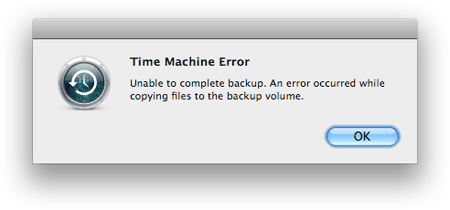
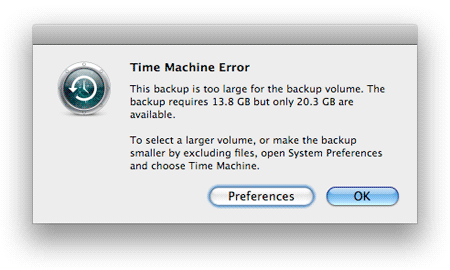
I’ve seen the Unable to complete backup error on both our iMacs over the last few weeks. It’s a fairly common occurrence. I tried the trick of repartitioning using GUID rather than MBR on my Mac, which certainly reduced the errors, though I still get them.
It looks like there are quite a few other Mac users experiencing this error, too.
And what’s with that second error? The backup needs 13.8 GB, but only 20.3 GB are available? Looks like someone at Apple needs to go back to maths classes. How can I trust a backup system that can’t subtract two numbers?
Frankly I’m tempted to go back to using rsync for my backups until Apple makes Time Machine more stable. At least I know rsync works!









July 9th, 2008 at 3:42 am
In only a few months Time Machine has saved me many times, and I always backed-up regularly. When you consider that 92% of users don’t backup at all, Time Machine is a big step forward. Even the automatic backups at work do no better than once a day. At worst, just add it to your previous backup plan (if you had one).
July 9th, 2008 at 5:26 am
The warning dialogues aside, it’s worked flawlessly (which is to say, the data has always been there). When it fails to back-up, it’s usually when I have another very intensive operation going on. As this is an hourly backup, I just instruct a “backup now” and move on.
July 9th, 2008 at 10:29 am
We are going to need a while to sort out how reliable Time Machine really is. It will take time to sort out how serious these errors are. Just because we get an error does that mean the entire backup volume is corrupt or is it just that one hourly backup failed for some reason? It seems that the latter is true. When I get an error message one time the subsequent backups work fine. My sense is that TIme Machine was designed with the idea that backups will occur frequently. If some problem occurs with an individual backup it can easily be discarded because a new backup will happen in an hour. Also, TIme Machine may be designed to avoid slowing down the overall machine. Again, as a designer you could sacrifice some backups because another one would occur soon.
July 9th, 2008 at 6:14 pm
Hi,
when I encountered the first error (repeatedly) I was able to track it down to my external HD having a rather serious file-systems problem. Since this problem persisted (and caused Finder hangs) could not be repaired with HD-utility I had to reformat the drive and restart the TimeMachine backups anew. Attempts to copy the TimeMachine data to another volume failed due to the filesystem corruption. Obviously all this is a huge annoyance.
I have been less than happy with the particular brand (WD MyBook Pro 500GB) because of issues with sleeping/waking up which got betterwith Leopard 5.x but right now HD utility again reports file-system errors with the disk it cannot repair, so I am in for a new drive (and a different brand).
TimeMachine has made it quite easy to correct (my own) errors at time and I use it as oner of three different backup-strategies: daily cloning to another external HD (via smart Backup with SuperDuper), on DVD-media with Retrospect Desktop every day, and TimeMachine.
Conclusion: TimeMachine is good but depends on a working external HD which can (and over time will) fail.
Greetings,
Rolf
July 9th, 2008 at 6:40 pm
As to the warning about not being able to complete a backup, clicking on “Backup Now” in the menu bar dropdown has always worked for me.
But, now to show the real value of Time Machine I will relate the story of the last week to you.
I am an inveterate experimenter with beta software and downloaded the Safari 4 developer preview.
As I did not keep notes of the subsequent events, I will summarise and say that I attempted to remove Safari 4 without “rtfm” and found that I could not install the older version. After a LOT of mucking about, I installed Leopard on another drive then downloaded the 10.5.4 combo updater and brought the new OS uptodate on that drive. I then spent many hours reinstalling all of my 3rd party software, weeding out as I went.
Several times during this process, Time Machine offered to use my old TM drive for itself, I declined these. When I was satisfied that my data and applications were all as they should be. I used Carbon Copy Cloner to wipe the original drive and clone the new OS and my stuff back to my original drive. I then rebooted from it and, once started up, Time Machine asked what drive it should use. Somewhat gingerly, I selected the drive that I had been using before all of the drama started. To my pleasure and surprise, TM accepted this and after only a few minutes backed normally.
So I still have a backup on TM going back to last November and the only hole in that is the last few days whilst I was stuffing around.
I know that there will be those who will say, why didnt you do a restore from the Time Machine backup disc, my excuse is that I really did not want my System to be in the state that it was, it needed a good clean out.
What I am really impressed by is the fact that I still have that backup available if needed.
July 9th, 2008 at 8:57 pm
I’ve gotten the first error. Using a MyBook 500 GB attaced via FW800 to my G5 tower. Haven’t seen it with my Blackbook attached to another drive of the same kind via FW400.
I actually used my TM backup when I upgraded the internal drive in my tower. Worked well except for a couple of minor things that weren’t setup properly after the restore — Mail and one other application that I cannot remember right now.
–Mike
July 12th, 2008 at 4:38 am
Time Machine errors: haven’t seen nary a one since updating to 10.5.4.
July 14th, 2008 at 9:18 am
I’m on 10.5.4 and I’m still getting the first error around once every 2 days, on both Macs.
October 23rd, 2008 at 5:30 am
I have a Powermac G5 with 10.5.2
I must say that Time Machine has been there to save me in my darkest hours. It is a great application and it has not fail me in the 10 months i’ve been using it. I am persuaded that the issues have to do with the external hard drive that you use. I’ve used a Maxtor OneTouch 500 GB for that period of time, where I have two partitions, one for Bootable DVD of my Mac OS X and one for the image of my installation disk. So far I have 260 GB of data in my Time Machine and going.
Time Machine rules!