5 handy Address Book tips
Leopard’s Address Book is easy to use and, at first glance, appears pretty basic. However, scratch the surface and it has all sorts of neat features to improve your productivity. Here are just 5 ways to be more productive with Address Book.
Smart Groups
You probably know that you can organize your contacts into groups by clicking the + button at the bottom of the Group list to create a new group, then dragging contacts into that group.
However, Address Book also lets you create Smart Groups. These work pretty much like Smart Playlists in iTunes. Choose File > New Smart Group, then specify your search criteria in the dialog that appears:
The Smart Group automatically updates its list of contacts whenever you add, remove, or edit contacts in Address Book. Select the Highlight the group when updated checkbox, and whenever a contact is automatically added to or removed from the group, Address Book highlights both group and contact in purple.
(By the way, if you hold down Option while a contact is selected in the contacts list, Address Book highlights the group(s) they’re in – including regular groups as well as Smart Groups – in yellow.)
Smart Groups are great for grouping all the people who work at a certain company, or who live in a certain town, for example.
Dialling a contact
Right- or Control-click a phone number in Address Book and, if you have IP-to-phone software installed such as Skype or Gizmo, you can dial the number, or send an SMS to the number, right from the pop-up menu:
You can get a similar menu of options by clicking the field label to the left of the field.
Finding a contact in Google Maps
Do the same trick with an address field, and you’ll get a Map Of option. Click to display the address in Google Maps:
Displaying a phone number in large type
Again, right/Control-click a phone number, or click the field name next to the phone number. Now choose Large Type from the menu to display the number in huge letters on the screen. Perfect if your phone happens to be on the other side of the room!
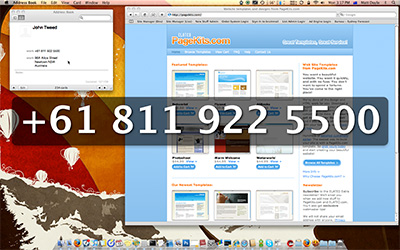
Printing
Ever tried printing from Address Book? Not only can you print a list of names and addresses, but you can print address labels, envelopes, and even a handy tabbed pocket address book that’s great for those times when you don’t want to, or can’t, take your iPhone or PDA with you. Just select the contact(s) you want to print, then choose File > Print and pick an option from the Style menu inside the Print dialog:
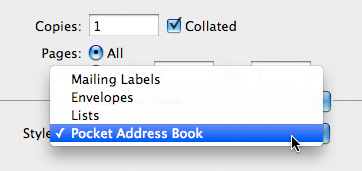
There are many more little-known features of Address Book – not to mention a wealth of plugins available for the app – that I’ll cover in a future post. Meanwhile, I hope you enjoyed these little tips!
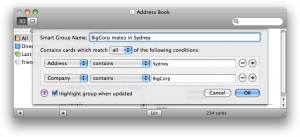
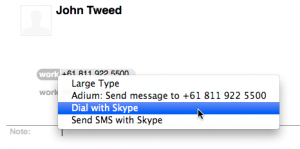
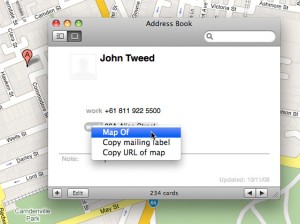









November 30th, 2008 at 8:47 pm
Thanks for the tips. Do you know why sometimes some of the names in Address Book are purple?
December 4th, 2008 at 10:38 am
@Jodi: See my post above:
“The Smart Group automatically updates its list of contacts whenever you add, remove, or edit contacts in Address Book. Select the Highlight the group when updated checkbox, and whenever a contact is automatically added to or removed from the group, Address Book highlights both group and contact in purple.”
January 2nd, 2009 at 11:14 pm
Hi,
I want to print all my contacts onto sticker sheets to save re-writing them in my paper address book, but for some reason when I go to print it only shows the two contacts with address’, most of mine are just name and phone number (it also doesn’t display the phone number of the two with address’). Is there somewhere that I can change this so it prints them all with all their info in the label setting?
January 9th, 2009 at 8:50 am
@Tom: If you mean the Mailing Labels style then you can only print addresses (which is what mailing labels are meant to contain). If you want to print other fields then choose the Lists style instead. You can then select the fields to print.
November 7th, 2009 at 1:56 am
Hi,
I used to print about 500 chosen addresses onto A4, using “lists”, checking most boxes. It gave me an address file for old-fashioned looking up, by the phone.
After up-grading to Leopard (and Address Book 4.0.6) I can no longer print on A4. I’m stuck with US letter. Or am I?
Tom.
November 14th, 2009 at 6:35 pm
@Tom: I just choose the Lists option, then under Paper Size I choose A4. Seems to work OK for me.
December 6th, 2009 at 2:49 pm
Hi, I’m trying to print labels from Address Book (for the first time) and I would like to have the name of the company for each contact printed on the label as well as address and country. How do I get the Company Name printed on the label??
December 7th, 2009 at 4:24 pm
@Lisa: Just select the “Company” checkbox when editing each contact. Alternatively, select the “Company” checkbox in the Label tab in the Print dialog. (You can check the “Country” checkbox below it in order to print the country on the labels.)
December 12th, 2009 at 1:04 pm
Is there a way to print mailing labels with just the last name. For example I am sending out Christmas cards. Some of the contacts I have entered have kids. If I entered the parents names The card will read “Joe & Sue Smith”. I want the card to read “The Smiths”.
December 14th, 2009 at 2:09 pm
@Eris: I don’t believe this is possible with Address Book. You can only address labels to the contact name (or company name). I guess you could duplicate the contacts in question, put them in a new group, then change their first names to “The” and second names to the family names and print that group? (Bit of a hack I know.)
December 20th, 2009 at 5:46 am
I have two questions about printing address label from MAC Address Book. Apple was not able to help. First, I want to print a page of return addresses so I need 30 of the same address all on one page. If I select 30 copies, it prints 30 pages of 1 address in the top left corner. Second, is there any way to tell the print process to start in a pre-defined label space (for example: row 1, column 2). Thank You.
December 21st, 2009 at 3:02 pm
@Ginger:
1. See https://mac.elated.com/2009/03/11/mac-address-book-tips-5-more-handy-hints/#comment-12813
2. I don’t think so, no.
December 28th, 2009 at 6:24 pm
Dear Matt,
Your printing tip does not work with me: in the style menu I do not see any list or pocket address book I use address book version 5.0.1
Thanks and regards,
Peter Ingelse, Amsterdam
January 5th, 2010 at 7:39 am
@Peter: What’s version 5.0.1? Is that in Snow Leopard? I’m running 4.1.2 on Leopard.
February 4th, 2010 at 5:08 am
I have Skype installed on my Mac and get a different dialog box when I right click on the phone number. Any ideas?
February 13th, 2010 at 8:24 pm
@Jon Fogg: You mean you don’t have a “Dial with Skype” menu option?
February 26th, 2010 at 9:58 pm
Matt,
I want to “screen print” an address book entry – can it be done and if so how?
Thank you,
Matt
March 1st, 2010 at 6:43 pm
@Matt: Select the entry to print, then choose File > Print, choose Lists from the Style drop-down, and select the fields you want to print from the Attributes list.
April 16th, 2010 at 12:45 pm
Matt:
I see that you can select Company to be included in printing mailing labels from Address Book, but do you know how I can include a person’s title?
And, do you know of a way, when printing lists, to be able to sort by company name? I see that you can choose the attributes included in the list you want but no “sort by.”
Thanks in advance,
Sally
May 11th, 2010 at 5:27 pm
@Sally: If you mean the Job Title field then I don’t think that’s possible with mailing labels, only with the Lists style.
I can’t see a way to sort by company name either I’m afraid!
November 12th, 2010 at 8:16 am
i know how to send an email from mac address book.
i don’t know how to change the default mail application to my google.mail accoiunt.
can you help me? is there a preference somewhere?
thanks!
November 14th, 2010 at 6:38 am
@Stanley: Try this: http://lifehacker.com/129818/ask-lifehacker–gmail-as-default-mail-program
December 6th, 2010 at 7:04 am
I own a Mac mini with OSX version 10.5.8
I am having a problem with app. Address book.
The problem is that the print pop up window does not appear when I go to file and click on print.
It worked just once and when i setup the custom size for the envelope and tried it again the pop up window did not come up.
I tried using the printer using text edit and it worked i even printed a web page and the the printer worked.
Address book is the only app. that is giving me problems with printing.
Please help. i need to print my christmas cards tonight and I am in a bind.
Has anyone ever had this problem?
Thanks
Sharon
December 10th, 2010 at 2:40 am
Question — how to print the address labels in first then last name order. I can get the contact to display in first/last order, but it’s printing the first line in last name first name order e.g. Smith John.
How do I change this?
December 13th, 2010 at 2:38 am
When printing from address book, is there a way to save the default attributes checked off in the print dialog box. The current default is (x) Phone, (x) Photo and (x) Job Title. I want to check my own choices and don’t want to keep reselecting these choices every time I reprint an updated list.
December 13th, 2010 at 10:56 am
More to my email: “When printing from address book, is there a way to save the default attributes checked off in the print dialog box. The current default is (x) Phone, (x) Photo and (x) Job Title. I want to check my own choices and don’t want to keep reselecting these choices every time I reprint an updated list.”
In addition, when I change the font size in the lower right of the print dialog box, there is no change to the printed document. The text prints in a tiny 6 or 8 point, even if I change it to 72 point.
December 16th, 2010 at 10:17 am
@Sharon: Strange problem. All I can suggest is, try repairing disk permissions, reinstalling your printer driver and/or reinstalling the OS.
@Dick: Mine prints the first name followed by the last name. Are you sure you aren’t using the Pocket Address Book style by mistake? Also check your setting for Preferences > General > Show first name.
@Donna: I don’t think that’s possible, no.
June 12th, 2011 at 8:59 am
Perhaps I haven’t researched this enough but I have plenty of addresses with a US format… city state zip, and because I live in Europe, lots with postal code first, then city, then country… and no state.
My address book right now is formatted in the European way, meaning everything is listed zip (postal code) first, then city, and then state, if applicable. That looks silly with US addresses and is also wrong if I should ever print address labels.
Is there a way to change that so that SOME addresses are in European format, some in US format? Or do I have to (can I) do that by hand for each entry?