Displaying images in the right order in Preview
Wednesday, May 9th, 2007This is one of those tricks that you rarely need, but when you do need it, it really saves tearing your hair out!
You probably know that Preview lets you view multiple images in a single Preview window, with each image thumbnailed in the drawer. (To do this, simply multi-select all your images in a Finder window, and hit Command-O to open them.) Preview helpfully sorts the images in the drawer alphanumerically by filename (by default). This is a really handy feature, as it means that you can open, say, 100 images without causing 100 Preview windows to appear!
This is all very well, but occasionally Preview displays the images in the wrong order in the drawer. (This happens in Mac OS 10.4.9 – the latest at the time of writing – and I’m pretty sure it affects earlier versions too.) It seems to happen pretty much at random, but I’d hazard a guess that it’s something to do with the way Finder passes the filenames to Preview. You can see the problem in the screenshot below – the third image should be fg0104, not fg0807b:
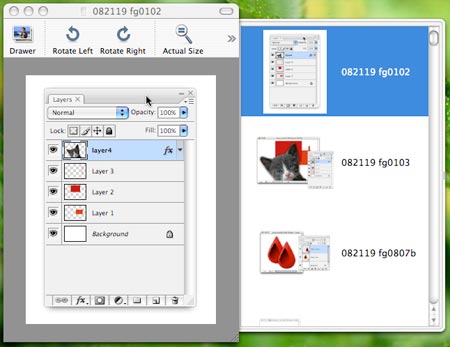
This is frustrating if you’re viewing a lot of images, and you need to view them in the correct order. For example, in the above screenshot I’m previewing hundreds of figures for a Photoshop book I’m writing, so I need to make sure they’re all there in the right sequence. (more…)

