GrandPerspective: Quickly find big files on your Mac disk
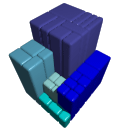 I recently ran out of disk space on my iMac (I regret buying the 250GB hard drive model and not the 500GB!). That meant I needed to delete some files – either a lot of small files, or a few big ones. Obviously deleting a few big files is less effort, which is why this Finder trick is useful.
I recently ran out of disk space on my iMac (I regret buying the 250GB hard drive model and not the 500GB!). That meant I needed to delete some files – either a lot of small files, or a few big ones. Obviously deleting a few big files is less effort, which is why this Finder trick is useful.
However, I recently came across a better way to find big files. GrandPerspective is a free app that gives you a graphical representation of all the files and folders on your hard drive (or in a specified folder), using a clever technique known as treemaps.
Using GrandPerspective
When you open the app it asks you for a folder to scan. You can choose a folder, or click your hard disk icon to scan the whole disk:
Click Scan, and GrandPerspective reads all the files and folders (including subfolders) in your selected folder – this can take a few minutes. You then see a visual representation of all the files. Here are all the files on my hard disk:
Each file is represented by a rectangle. The bigger the rectangle, the bigger the file. Hover over a rectangle to see the file name and size in the status bar. You can see that my Parallels Windows XP virtual hard disk is taking up the most space, at 9.53 GB. Click a file to select it, then you can open it or reveal it in the Finder using the toolbar buttons. Deleting is disabled by default (it’s easy to delete more than you mean to), but you can enable it in the prefs.
Rectangles are grouped together by folder, making it easy to find stuff in the same folder. By default, files in the same folder are given the same colour. You can change this by clicking the Drawer icon, then the Display tab, and choosing an option for Color by:
If the view is all a bit overwhelming, you can click the Edit button in the Display tab to display only certain types or sizes of files. Also, should you so desire, you can zoom in on really small files by using the Zoom buttons in the toolbar, or by pressing Command-+ (plus) or Command- – (minus):
If you want to find out the sizes of enclosing folders rather than individual files, use the Focus buttons in the toolbar to change folder levels (or press Command-[ or Command-]).
Overall
GrandPerspective has a few other features and options, but overall it’s a simple app that does one job well. It’s a fantastically quick and intuitive way to find those giant files that are sucking up your disk space. Download it here.
(Version reviewed: 1.0)
Similar apps
If you like GrandPerspective then you might also be interested in Disk Inventory X and WhatSize.
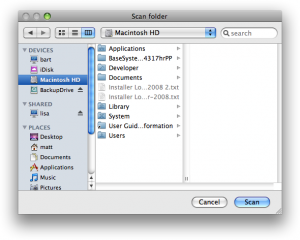
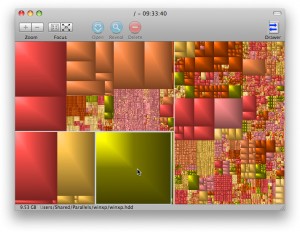
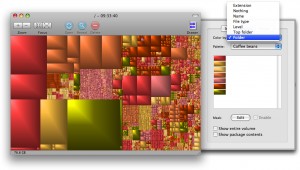
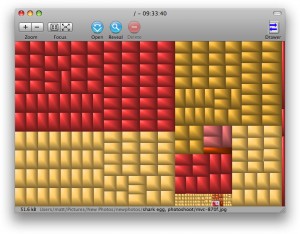









May 4th, 2009 at 5:20 pm
The main advantage of GrandPerspective vs. WhatSize is the price. GP is free and does everything a user should need.
May 27th, 2009 at 3:34 pm
[…] great way to find those space-hogging files is to use a tool such as the free GrandPerspective. Delete stuff that you’re unlikely to use again, and archive the rest onto […]