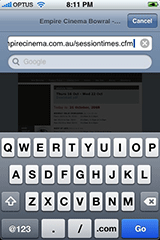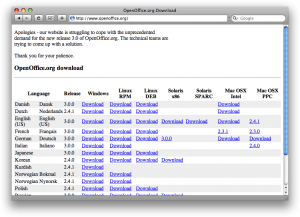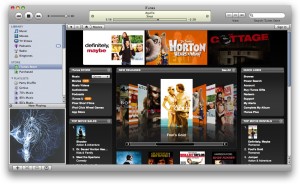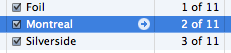Is Apple dropping the ball on iPhone features?
Monday, October 27th, 2008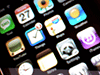 I do really like my shiny new iPhone – it’s a thing of beauty, both hardware- and software-wise – but waiting for new features from Apple can be a frustrating experience.
I do really like my shiny new iPhone – it’s a thing of beauty, both hardware- and software-wise – but waiting for new features from Apple can be a frustrating experience.
The newest iPhone firmware, version 2.2, looks set to hit an iPhone near you soon. Its main new feature appears to be Google Street View incorporated into the Maps application. Now, Street View is pretty cool (and getting cooler all the time), and the transit directions do look genuinely useful (if you live in a city). But I do wonder what goes on inside Apple execs’ heads sometimes. How is Street View a more important feature than:
- Text selection
- Cut/copy/paste
- Flash
- To Do lists
- Syncable notes
- MMS
???
At least the update features a revamped Mobile Safari, which hopefully fixes the crashing bugs that plague the current version (I’ve had my iPhone for just over a week, and I swear Safari has quit on me at least 20 times). However I’ve started to get really quite frustrated with no text selection and no clipboard. It makes things like deleting large amounts of text very hard work, and sending multiple links or photos in an email message is next to impossible.
I’m not a big fan of Flash-based websites, but I have come across at least two sites in the last week that I simply can’t view on my iPhone due to no Flash support.
I’ve managed to solve the To Do list problem myself with the excellent Things; however it seems bizarre that Apple doesn’t include To Dos in the iPhone when they’ve even shoehorned them into things like Leopard’s Mail. And what’s the point of a built-in Notes app if it can’t sync its notes with the Mac? Unbelievable.
Oh well – roll on version 2.3…