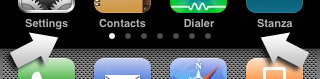Let’s face it: the App Store isn’t the easiest way to find the best iPhone or iPod touch apps.
Let’s face it: the App Store isn’t the easiest way to find the best iPhone or iPod touch apps.
Sure, it’s great to have all the apps in one place, but the App Store is a pain to navigate, and you can’t sort apps by rating, making it hard to separate the wheat from the chaff. Since the App Store now contains over 15,000 apps this can be a bit of a problem.
Fortunately, there are some great sites out there that make finding the best iPhone apps that much easier. Here’s my top 15:
There’s a great list of over 250 (at the time of writing) app reviews at the Macworld site. Each app is given a thorough review (with user comments), and the list is sorted by rating. (The Sort by Date option is useful for finding new apps.)
This handy site lets you find apps in all sorts of ways. You can look at just paid or just free apps; find recently-updated apps; look at just new apps; and browse different categories. You can also browse the current top 100 free and paid apps.
A really nice feature of App Shopper is that it shows you the pricing history of each app (iPhone apps tend to go up and down in price a lot), so you can see if you’re getting a bargain.
This blog features tons of iPhone and iPod touch game reviews, often including a handy YouTube video with each review that shows off the gameplay. A great way to get a feel of a game before you download or buy it. Also has news of upcoming games and a busy forum.
The iPhone section of iusethis.com, a site that ranks apps by the number of registered members using them. As they put it, this is “a much more democratic way to rate apps” than the usual five-star ratings system. Interesting idea, and a great way to find and compare popular apps.
If you prefer your app reviews served to you in video format then this is the site for you. Each app is accompanied by a video review and walkthrough of the app’s main features. This is a great way to get a quick overview of an app. If you’re really keen you can even download the AppVee app to your iPhone, letting you browse, search, and watch the video reviews right from your phone. (more…)
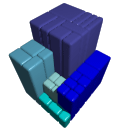 I recently ran out of disk space on my iMac (I regret buying the 250GB hard drive model and not the 500GB!). That meant I needed to delete some files – either a lot of small files, or a few big ones. Obviously deleting a few big files is less effort, which is why this Finder trick is useful.
I recently ran out of disk space on my iMac (I regret buying the 250GB hard drive model and not the 500GB!). That meant I needed to delete some files – either a lot of small files, or a few big ones. Obviously deleting a few big files is less effort, which is why this Finder trick is useful.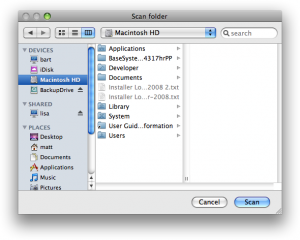
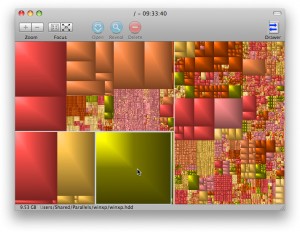
 Let’s face it: the App Store isn’t the easiest way to find the best iPhone or iPod touch apps.
Let’s face it: the App Store isn’t the easiest way to find the best iPhone or iPod touch apps.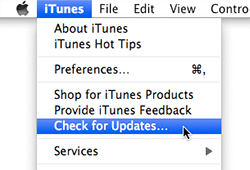
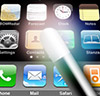 Happy New Year! 😀
Happy New Year! 😀