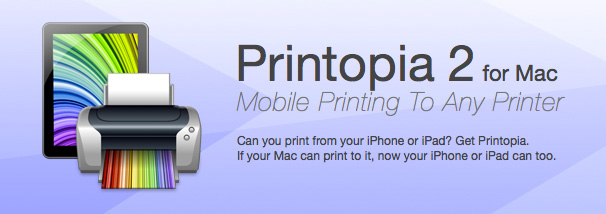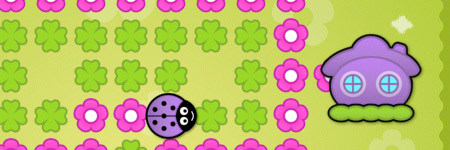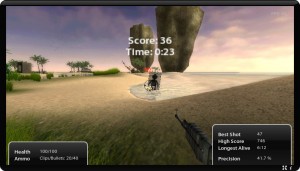Archive for the 'Software' Category
Ars reviews the Motorola Xoom
Friday, March 18th, 2011Ars Technica’s in-depth review of the Motorola Xoom tablet includes this nugget:
Getting music onto the device wasn’t as straightforward as I had hoped. Most Android phones have limited internal storage capacity and are built with the assumption that the user will store media on a microSD card. The Xoom, however, has lots of internal storage and, at the present time, no working microSD slot.
This is an issue because Android typically doesn’t allow the user to mount the system’s internal flash memory as a conventional mass storage device. You can’t just plug the Xoom into a USB port to drag and drop your music onto the filesystem.
The Xoom uses the MTP protocol to expose the user-visible parts of the device’s internal storage to a desktop computer. MTP tends to work pretty well-out-of-the-box on Windows, but Mac OS X users will need to install the Android File Transfer program. Unfortunately, no such application is available for Linux users. If you want to access the Xoom’s internal storage through Linux, your best bet is to try mtpfs, a FUSE-based MTP protocol implementation.
And people moan about iTunes…
iMovie’s Dirty Little Secret: Colour Banding
Thursday, January 27th, 2011(This one has been driving me nuts for weeks…)
My new MacBook Pro came with iMovie ’09, so I decided to edit some 3-year-old DV tapes of my son that I still hadn’t dealt with. The output quality was really bad – it contained what I can only describe as severe posterization or banding in the shadows, which also had the effect of amplifying the noise in the movie. When I tried the same thing on iMovie ’06 (or “iMovie HD”, to give it its proper name), the result was fine. Here are some stills from that movie:
Original DV footage (click image to enlarge):
iMovie ’06 (Exported with Full Quality option) (click image to enlarge):
iMovie ’09 (Exported with HD option) (click image to enlarge):
Take a look at the shadow below his head. iMovie ’09 has absolutely butchered (I don’t think that’s too strong a term) the footage. (more…)
How to Import DV Clips into iMovie ’09, Preserving the Recording Dates
Tuesday, December 28th, 2010I recently started using iMovie ’09 on my new MacBook Pro. Since I had a few unfinished projects in my old iMovie HD (iMovie ’06) on my old iMac, I decided to import them to iMovie ’09 so I could edit them there.
Unfortunately, when you import a DV clip into iMovie ’09 – whether from iMovie HD, or just a raw .dv clip – iMovie ’09 uses the clip’s file creation time as the recording (capture) date/time, not the actual time that the clip was recorded! Very annoying. (I assume that iMovie ’09 uses the correct time if you actually import from a camera, but I haven’t tested that.)
After much digging around, I found a solution to this problem. It’s a bit of a hack, but it works well. Here’s what you need to do:
(more…)
Apple Just Released Mac OS X 10.6.4, Photoshop CS3 Works Again
Wednesday, June 16th, 2010
I finally took the plunge on Tuesday and upgraded my iMac from Leopard to Snow Leopard. Oops! Bad move, mister. My Photoshop CS3 started crashing on launch.
Whose fault was this? Sounds like you could blame Apple or Adobe, but personally I’d say Adobe after reading this forum post. Adobe should have followed Apple’s guidelines on serial number length.
For the record, my iMac’s serial number is “SystemSerialNumb”. Why? Because Apple replaced my logic board 2 years ago. Why didn’t they give the logic board a proper serial number? No idea, but it seems a bit slack of Apple.
Anyway, all this is moot now because Apple have today released Mac OS X 10.6.4, which works around the issue. Yay! This just a day after I upgraded to Snow Leopard. Talk about lucky timing for me! Some poor sods have been stuck with no Photoshop since March because of this problem.
One other unrelated problem with Snow Leopard: Google Analytics no longer works in Safari 5. I get the error “This page has encountered an error that may prevent it from working correctly.” Could be a problem Google’s end though.
Problems aside, Snow Leopard seems lovely and fast so far. I can’t point to anything specific, but the whole thing just feels snappier somehow. Finder windows come up more quickly. Mail brings up messages and message lists faster. Browsing other Macs on the network is smoother. I no longer get a slight lag when typing into a form in Firefox. Apps launch more speedily. I also love the new Dock pop-up menus – they suit the Dock much better than the old grey menus that are used in the menu bar.
Ooh, and I’ve just noticed that some apps, such as TextEdit, auto-correct text as you type (for example, “teh” -> “the”). Nice! For reference, you can toggle this feature by right-clicking and choosing Spelling and Grammar > Correct Spelling Automatically.
Overall I’m a happy camper with Snow Leopard. 🙂
Should You Buy a Mac?
Tuesday, October 27th, 2009
My esteemed colleague (and fellow Mac user) Simon Meek recently wrote a piece about why designers tend to use Macs. This got me thinking: Why did I buy a Mac? I’m more of a coder/”computer nerd” than a designer. And what sort of people (apart from designers) are Macs suited to?
Here are some handy guidelines to help you decide whether or not a Mac is right for you. First, some good reasons to buy a Mac…
You should buy a Mac if:
- You’re a creative type. Macs are very well suited to designers (as already mentioned), musicians, artists, photographers, and folks in the film and TV industries. Pretty much all the best creative software is available for the Mac (some of it is Mac-only), and many creative studios run mainly Mac networks.
- You want to edit your photos and movies. Macs come bundled with Apple’s iLife: a very nice, easy to use software suite that lets you edit photos and movies, and create slideshows and DVDs, right out of the box. No third party software to buy.
- You want a computer for the living room. This is partly personal taste, but Macs simply look nicer in the living room than pretty much any PC. iMacs are also whisper quiet so there’s no annoying fan noise, and Apple makes an effort to reduce the amount of cables needed (and even makes the cables look relatively pleasant!). You can even wall-mount an iMac these days, and a 27-inch version has just come out. Front Row and the Apple Remote are also a great way to watch movies and view slideshows from the comfort of the sofa.
- You want something that “just works”. Sure, Macs crash and burn just like any computer (sometimes quite spectacularly). On the whole, though, you’ll probably find a Mac to be easier to use and more trouble-free than the average Windows or Linux box. Apple pays a lot of attention to ease of use and stability; having control over both the hardware and the operating system really helps here too.
- You’re used to Unix. If you’re a fan of Unix-derivatives such as Linux or FreeBSD (but are fed up with tinkering with your computer all the time) then you’ll be right at home with Mac OS X. You can mess about on the command line; compile stuff with gcc; get stuck into shell scripting, and so on.
Macs aren’t for everyone though. Here are some reasons to buy a PC instead… (more…)
The best free open source Mac apps
Wednesday, September 30th, 2009A while back I came across InfoWorld’s list of the best open source Windows software. I thought I’d redress the balance by listing the best open source apps for the Mac!
These are apps that I’ve used myself and consider to be among the best. What do you think? Are there any other open source Mac apps that deserve to be added to the list?
Internet Apps
 Firefox
Firefox
One of the best Web browsers out there, with all sorts of useful plugins.
 Thunderbird
Thunderbird
Very capable email app along the lines of Mail.app.
 Cyberduck
Cyberduck
Nice, easy-to-use FTP software. Just drag and drop files and folders between Cyberduck and the Finder.
 KompoZer
KompoZer
Decent WYSIWYG Web page editor. A bit rough around the edges but does a good enough job, and doesn’t screw up your HTML as much as some editors do!
 Adium
Adium
Instant messaging client that supports MSN Messenger, Yahoo! Messenger, Google Talk, AIM, ICQ, Facebook, Twitter and more. Looks great and is very customisable.
 NatsuLion
NatsuLion
Nice-looking Twitter client with a cool transparent background. Easy to use (but then again, it’s hard to make a difficult-to-use Twitter app!). (more…)
Mac apps for toddlers: My top 5
Monday, May 4th, 2009I have a two-year-old toddler who loves messing about on our two iMacs. Of course, he’s a bit young to do anything useful, and mainly uses them to watch Pocoyo! However I have found a few Mac apps that he enjoys, so I thought I’d post them here.
5. Whoopee Cushion
Strictly speaking it’s a widget rather than an app, but my little one loves this. A great way to distract him if he’s bored. 3 or 4 clicks on this widget and he’s in hysterics!
As featured in my 5 fun Dashboard widgets post.
4. Ladybugs
This is a very cute and polished set of 3 simple games:
- Tangled Maze: Guide the bug around the maze to its home.
- Color Trouble: Similar to Tangled Maze except you have to guide the bug to the home that matches the bug’s colour.
- Ladybug Race: Again, this is similar to Tangled Maze but you race against a computer-controlled bug.
The games are professionally designed, and the soundtrack is equally slick and fun. My 2-year-old couldn’t play it on his own, but he liked watching the colourful bugs moving around the screen.
The one minor annoyance with this game is that it messes up all my Mac windows, causing them to shrink to the top of the screen. Hopefully it’s a bug that will get fixed soon. (more…)
Make sure your Time Machine is actually on!
Wednesday, February 18th, 2009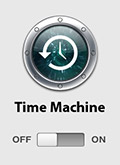 For the last 2 months I assumed my Mac’s Time Machine was merrily backing up my hard disk every hour. The little Time Machine icon was sitting there in the menu bar, as it always does:
For the last 2 months I assumed my Mac’s Time Machine was merrily backing up my hard disk every hour. The little Time Machine icon was sitting there in the menu bar, as it always does:
![]()
Today I happened to click the icon by accident and noticed the following dreaded words in the pop-up menu:
Latest Backup: 23 Dec 2008
What’s been happening? Why hasn’t Time Machine been warning me that it couldn’t do backups? I opened the Time Machine preferences and found that Time Machine was, in fact, turned off. Which is odd, as I never turn it off. (Maybe a system update did it?)
But why doesn’t the Time Machine menu bar icon show that TM has been turned off? Surely this is fairly critical information that would be useful to know? Since the icon doesn’t change, I had no idea that TM had been turned off for the past 2 months. Bad UI design, surely, unless I’m missing something obvious?
An additional warning: Even choosing the Back Up Now option doesn’t turn Time Machine back on. It does the backup, but then remains in the “Off” state afterwards. It’s almost like it doesn’t want to stay on!
Definitely something to watch out for…
5 fun Dashboard widgets to fill a lunch break
Wednesday, February 4th, 2009It’s lunch time. You’ve eaten, read the usual news sites, and even scoured I Am Bored, and you’re still twiddling your thumbs. What to do?
Time to fire up some pointless-yet-fun Dashboard widgets! Here are 5 entertaining widgets to keep you amused for at least half an hour:
Paradise Paintball
(click image to enlarge)
Really quite impressive for a widget, Paradise Paintball is a simple, intuitive FPS (first-person shooter) that lets you play paintball on a tropical island, either against dummy targets or against other people currently online. Great fun. (Actually this one could fill several lunch breaks on its own.) Also available on Facebook (where you may well have heard of it already). (more…)