Make sure your Time Machine is actually on!
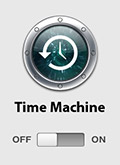 For the last 2 months I assumed my Mac’s Time Machine was merrily backing up my hard disk every hour. The little Time Machine icon was sitting there in the menu bar, as it always does:
For the last 2 months I assumed my Mac’s Time Machine was merrily backing up my hard disk every hour. The little Time Machine icon was sitting there in the menu bar, as it always does:
![]()
Today I happened to click the icon by accident and noticed the following dreaded words in the pop-up menu:
Latest Backup: 23 Dec 2008
What’s been happening? Why hasn’t Time Machine been warning me that it couldn’t do backups? I opened the Time Machine preferences and found that Time Machine was, in fact, turned off. Which is odd, as I never turn it off. (Maybe a system update did it?)
But why doesn’t the Time Machine menu bar icon show that TM has been turned off? Surely this is fairly critical information that would be useful to know? Since the icon doesn’t change, I had no idea that TM had been turned off for the past 2 months. Bad UI design, surely, unless I’m missing something obvious?
An additional warning: Even choosing the Back Up Now option doesn’t turn Time Machine back on. It does the backup, but then remains in the “Off” state afterwards. It’s almost like it doesn’t want to stay on!
Definitely something to watch out for…









February 19th, 2009 at 9:50 am
If you play with the date settings on your machine, Timemachine may turn itself off.
As a developer I change my clock settings frequently (I develop Time & Group Resource Planning software), and have found that if Time Machine goes to do a backup, only to find that the “current time” is before it did the last backup (ie. you’ve wound your clock back) then strange things like this can happen…
February 19th, 2009 at 2:41 pm
@Tom: That sounds nasty! Something else to watch out for. Thanks for the tip. 🙂