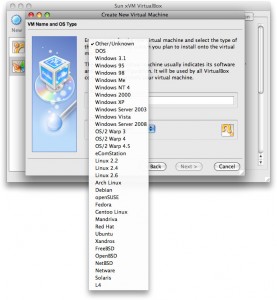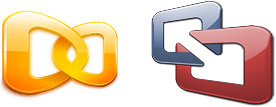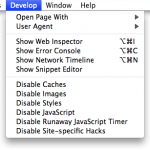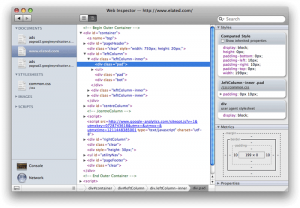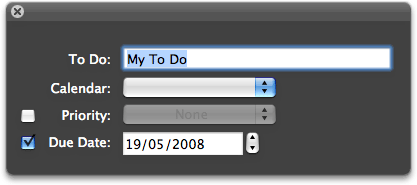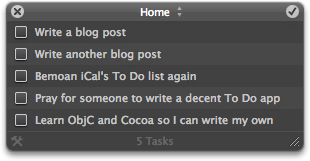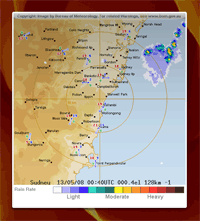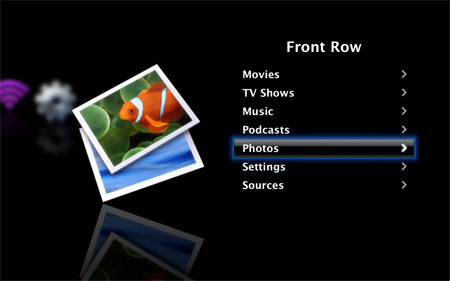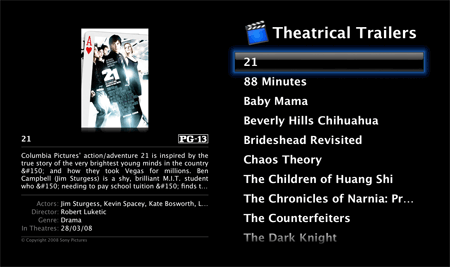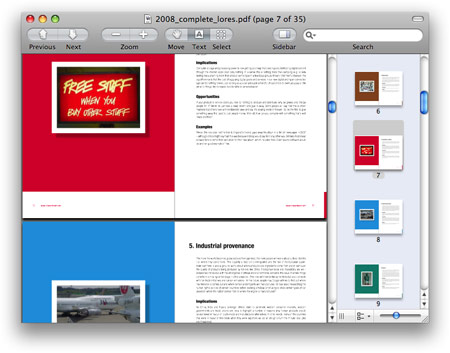VirtualBox 1.6 review: free VM software for the Mac
Friday, May 30th, 2008 My recent comparison of Parallels Desktop and VMware Fusion attracted a lot of comments, many of which pointed out a third, free virtualization app for the Mac: VirtualBox. I confess that I’ve been blissfully unaware of VirtualBox, despite it being around for a couple of years. To be fair, the Mac version only came out of beta at the start of this month – at least, that’s my excuse! – and this is the version I’ll review here.
My recent comparison of Parallels Desktop and VMware Fusion attracted a lot of comments, many of which pointed out a third, free virtualization app for the Mac: VirtualBox. I confess that I’ve been blissfully unaware of VirtualBox, despite it being around for a couple of years. To be fair, the Mac version only came out of beta at the start of this month – at least, that’s my excuse! – and this is the version I’ll review here.
VirtualBox actually comes in two flavours: an open-source GPL edition, and a proprietary “VirtualBox Personal Use and Evaluation License (PUEL)” edition. The latter is free as in beer, provided of course it’s just for personal use or evaluation purposes. It also has more features than the GPL edition at the time of writing, including USB support and an RDP server for remote access (here’s a full list of the differences). For the purposes of this review I tested the PUEL edition.
VirtualBox supports a wide range of guest operating systems, including most flavours of Windows, many Linux distros, FreeBSD, DOS and even NetWare. VirtualBox includes tools for both Windows and Linux guests. These are called Guest Additions, and work in much the same way as Parallels Tools and VMware Tools – you get smooth graphics and mouse performance, as well as the ability to resize the guest desktop simply by resizing the VM window.
Creating a new VM. VirtualBox supports an impressive range of guest systems.
I gave VirtualBox a spin with both Windows 2000 and Ubuntu 7.10 guests. Installation of both operating systems was flawless. However, the Ubuntu installation process was noticeably slower than with VMware, taking well over an hour to install from the live CD. (more…)