Black Friday round-up: Great deals on Apple stuff
Friday, November 28th, 2008Today is Black Friday. If you live outside the US and have never heard of it, Black Friday is the Friday after Thanksgiving and marks the start of the Christmas shopping season. Many retailers, both physical and online, give generous discounts on Black Friday, and Apple retailers are no exception. Here’s a quick rundown of the Black Friday offers reported by various Apple blogs today:
- MacNN details discounts on various iPods and Macs from Newegg.com and Gainsaver.com.
- Mac Rumors compares MacMall’s discounts on Apple hardware with Amazon’s.
- MacTech has a free 6-month subscription to their magazine for the first 100 lucky punters.
- O’Grady’s PowerPage reports on a 70% – yes, 70%! – discount on Microsoft Office 2008 for Mac.
- BabyGotMac brings news of Black Friday discounts on the Gracion Enclose file-sending app, the Tables spreadsheet app, and the entire DEVONtechnologies software range, including DEVONthink, DEVONagent and DEVONnote. The site also mentions 1Password’s buy one, get one free Thanksgiving offer.
- For all iPhone/Touch gamers, Touch Arcade has a list of App Store games with deep Black Friday discounts – many games are as low as $0.99.
- And don’t forget Apple themselves – Apple Stores around the world are currently offering discounts on a wide range of Apple goodies.
Also, if you do live outside the US, many of these deals still apply (assuming the retailer in question ships internationally).
Finally, BlackFriday.info has details of hundreds of Black Friday sales from all sorts of retailers. Happy shopping! 🙂

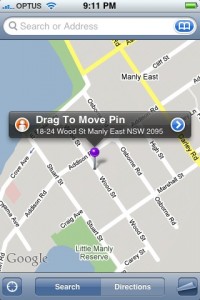
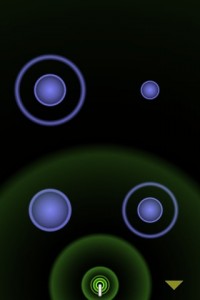
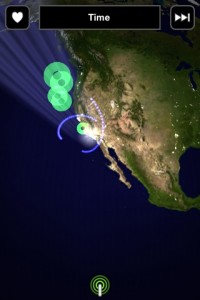


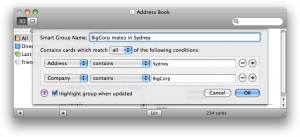
 Before I get into reviewing this app (or rather, apps), a bit of background is in order. I’m a big fan of David Allen’s
Before I get into reviewing this app (or rather, apps), a bit of background is in order. I’m a big fan of David Allen’s 