iTunes: DRM-free at last
Thursday, May 31st, 2007So we have our DRM-free iTunes in May (just). This is a really good move on the part of Apple and EMI. I’m now buying stuff on the iTunes store for the first time ever! Wonderful to be able to buy and download .m4a files from well-known and classic artists that I can play on practically anything. Fantastic stuff. 🙂 (Though I still love Bleep and Magnatune for more esoteric tuneage.)
The tracks are at 256k whereas the old DRM’d versions are 128k. The DRM-free tracks are 30% more expensive, but the albums are the same price (which suits me – I prefer buying albums, Luddite that I am). 256k is great – that’s indistinguishable from a CD as far as I’m concerned. And cheaper than a CD, too – at least here in Aus. The albums average around AUD $18 on iTunes.
In case you’re wondering, the DRM-free (and, lest we forget, higher bitrate) stuff is called “iTunes Plus”, and you access it from the iTunes Plus link at the top right of the store homepage (at least on the Australian store). The basic idea seems to be you can browse the DRM-free music from the iTunes Plus page. The iTunes Store also offered to set a preference in iTunes ensuring that I’m always shown the DRM-free versions of any songs I browse. I clicked Yes; however this preference appears to be non-existent in iTunes>Preferences>Store (anyone know where I can find it?!) (UPDATE 31 May: Found the bugger: Store>View My Account>(enter password)>click Manage iTunes Plus.)
The other oddity is that search appears to be completely borked – how can they not have any Coldplay on the site?!
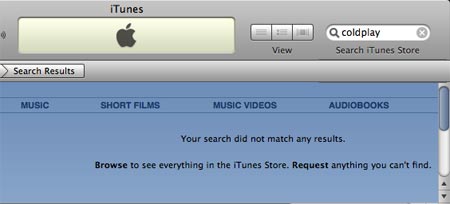
(Not that I’d buy any Coldplay, but still…)
Apart from these slight weirdnesses, it all looks pretty encouraging. Now we just need the indie labels, as well as the other majors, to follow suit!
Hands-on with screenshots over at Engadget.

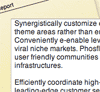 Corporate Ipsum
Corporate Ipsum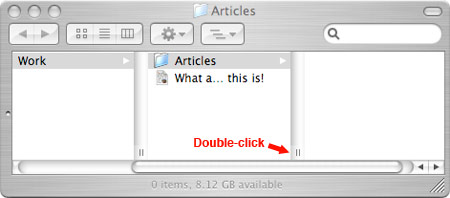
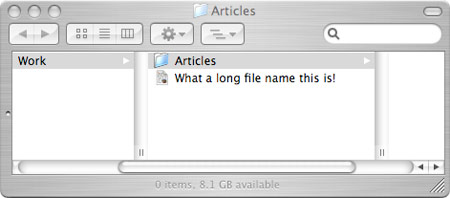
 Luddite that I am, I’ve never owned, or even used, a digital music player, but I’m seriously thinking about getting an iPod at some point. As well as the obvious ease of integration with my Mac, they seem to be widely regarded as the best music players out there.
Luddite that I am, I’ve never owned, or even used, a digital music player, but I’m seriously thinking about getting an iPod at some point. As well as the obvious ease of integration with my Mac, they seem to be widely regarded as the best music players out there. If your new Mac Mini looks just a tad too gorgeous with its sleek white curves, never fear – just contact
If your new Mac Mini looks just a tad too gorgeous with its sleek white curves, never fear – just contact  Yesterday I talked about a new, semi-affordable
Yesterday I talked about a new, semi-affordable  This rocks! I’ve always assumed that creating a 3-D object by “printing” it was in the realm of science fiction, but apparently boffins have been at it for years in the industrial arena. And now a company called Desktop Factory is starting to market an almost-affordable (USD $4,995)
This rocks! I’ve always assumed that creating a 3-D object by “printing” it was in the realm of science fiction, but apparently boffins have been at it for years in the industrial arena. And now a company called Desktop Factory is starting to market an almost-affordable (USD $4,995) 