MacBook Pro 17″ 2010 Review

I’ve been wanting to write this review for over a month, but various events such as babies, tummy bugs and flickering screens have got in the way. But all that stuff is (mostly) behind me now. So here are some of my thoughts about my new 17″ MacBook Pro. I hope you enjoy reading them!
As regular readers will know, I recently decided it was time to replace my ageing 2006 Intel iMac 20″ with something more modern and zippy. At the same time, I was being booted out of the office to make way for offspring #2, so I needed to (a) move into the corner of our bedroom with a tiny desk, and (b) have the flexibility to move around (or even outside) the house when the noise of screaming kids became too much.
At the time, many readers recommended I got the 15″ MBP and an external big display, giving the best of both worlds: Portability when I needed it, and a big screen when I was at home. In many ways, this is a great philosophy. However, in my particular case it would mean that I was stuck with a small screen a lot of the time, when I wasn’t in the bedroom. Plus it would mean a huge screen permanently in the bedroom (not wife-compatible). It would also cost more than just a laptop.
So to me, the 17″ MBP seemed, in many ways, the ideal solution: A big enough screen to be a desktop replacement, but a small enough computer to take up minimal space in the bedroom, and also easy to carry into other rooms of the house, the garden, or even a café.
I’ve had the MBP for a couple of months now. Was it the right choice?
The short answer is: Yes, absolutely. The longer answer follows below… 🙂
Unboxing
As I mentioned in my previous post, I bought a refurbished unit, saving myself around AUD $500. Unlike new Apple computers, refurb units are rather unceremoniously boxed (well they have to save money somewhere I guess). In fact, what I assumed was just outer packaging turned out to be the actual box itself, as you can see in the pics below:
As well as the basic box, the manuals have obviously been used before, and you don’t get a screen polishing cloth (the outrage!). Everything was plastic wrapped as new though.
Design
Photos of this machine don’t do it justice. In fact it can look a bit ugly and boring in photos I’ve seen online – especially the antiglare display version (which I have). In reality though, it’s a thing of beauty. The aluminium enclosure looks and feels great, and is absolutely rock-solid – you can’t flex this thing at all. It feels like it could take a great deal of punishment, and makes my old iMac look flimsy by comparison.
I’d read many reports about the front edge of the unit being remarkably sharp – one reviewer even cut his finger on it, while another enterprising soul took a file to his. So I was a bit apprehensive about this. In fact, though, I don’t find it a problem at all. Yes, it’s certainly a very hard line, but I wouldn’t call it sharp. You’d have to really press with all your might and rub very hard to cut your finger on this thing. Maybe Apple have made it less sharp in recent months. I don’t know.
Setting up
Plugging in and powering on is much like any other Mac, of course. You’re walked through the usual Snow Leopard setup process, and it’s not long before you’re logged in and viewing your desktop.
My old iMac was full of all sorts of cruft, and had a few annoyances such as my username never appearing in the Login Window user list (still not sure how that happened!). So rather than use Migration Assistant to import the apps and data from my old iMac, I decided to start with a clean slate, then just manually install and copy over what I needed later.
(For the record, I used Migration Assistant later on to transfer stuff from my first MBP to the replacement unit. It worked like a charm, even transferring DRM-encumbered apps like Photoshop with no problem.)
It’s funny setting up a new Mac after all these years. You forget all the little default settings that you need to tweak to get things how you want it. For me, this includes:
- Speeding up the slow mouse pointer
- Turning off DHCP (I have servers on my network and like to be in control of my IP addresses!)
- Getting Mail to put the recent messages at the top of the list, not the bottom
- Turning on Full Keyboard Access so you can actually tab through all dialog widgets
- Tweaking the Terminal key bindings for things like page up/down and home/end so that they work sensibly
The setup process didn’t take too long, though, and it wasn’t long before I was up and running with my new MBP. I copied over my Documents, Pictures and other folders from the old Mac (connected via gigabit ethernet cable to save time – it still took hours), and installed the apps I needed. Nice job!
The display
I had my doubts about the readability of a display that was both smaller and had more pixels than my iMac (1920×1200 vs 1680×1050). Indeed, when I first fired up Mail I couldn’t believe how small the message text was! Fortunately you can change the various font sizes used in Mail (Preferences > Fonts & Colors). Other apps like Firefox, Safari, TextEdit and iWork also let you zoom in, so the high pixel density isn’t such an issue.
In fact, I found after about a week that I got used to the smaller default text sizes. Now, when I look at text on my iMac screen it looks comically big and blocky by comparison!
The bigger screen real estate (in terms of pixels, if not inches) is really nice. Lovely to be able to look at more windows side by side. I’d find it hard to go back to a lower res now.
From my web designer perspective, one interesting side-effect of these newer high-res displays is that web text and images look a lot smaller, which makes me want to use larger fonts and graphics when designing and building sites. Also, web pages designed for 800×600 (like, er, my current blog design) now look ridiculously thin. 800×600 has become the new 640×480. Likewise, 1024×768 is the new 800×600.
The display itself is gorgeous, bright, and clear. It is to my iMac’s display what my iMac’s display was to my old crappy PC CRT monitor. In other words, it makes the iMac’s display look dull and yellow by comparison.
The keyboard
My old iMac has the old-school Apple keyboard with the clear plastic surround (picture here), so I’m not used to the new low-profile Apple keyboards as featured on the latest iMacs and this MacBook Pro. Call me an old fogey, but I felt more comfortable with the old style keyboard, at least in theory. The new ones remind me of a ZX Spectrum when I look at them.
In fact, though, the MacBook Pro’s keyboard is absolutely lovely – much better than I thought it’d be. The somewhat reduced travel is odd, but once you get used to it you can actually type really fast, since your fingers don’t need to press down as much. The lack of numeric keypad is OK (I can understand why Apple missed it out – the keyboard and trackpad would be off-balance if they added one, and it would also feel cramped). Having no page up/down/home/end keys is a bit odd, but I’m adjusting to using the bottom-left “fn” key to access these functions.
I’d say I can actually type faster on this laptop than I could with my old iMac keyboard. So call me a convert.
The multi-touch trackpad
Again, the trackpad was yet another area where I was very sceptical. I’ve always hated trackpads, right from when I first used one in an Apple store circa 1995. They’re imprecise compared to a mouse, they jerk the pointer around as you try to click something, they only have 1 or 2 buttons and no scroll-wheel, and you end up swiping and swiping and swiping to move a cursor across a large screen. They suck! Give me the old IBM TrackPoint “nipple” any day. 🙂
Therefore I assumed I’d be using my MBP with a mouse most of the time, and only using the trackpad when I was out and about.
You know what? I’ve never plugged the mouse in once. The trackpad is that good. The multi-touch redeems it. Being able to scroll up/down/left/right with 2 fingers is actually nicer and smoother than using a mouse ball, and the iOS-style inertial scrolling is really, really nice (and works on all apps too). Other gestures like pinch to zoom also work well.
It seems a lot more precise than trackpads of yore (being larger probably helps). Also there are no separate buttons – you click by pressing down on the trackpad itself, which behaves like 1 giant button – which means no awkward finger/thumb contortions are required when dragging. You can also click and hold the bottom left area with your thumb and repeatedly swipe with another finger to drag, which means you can drag things as far as you want.
The trackpad is also nice and programmable via System Preferences – you can set up the bottom right corner of the trackpad to function as the secondary click, as well as tweak how dragging works.
Very impressed. In fact if I ever bought another iMac I think I’d use Apple’s new Magic Trackpad most of the time, and save the mouse just for gaming (where it still reigns supreme).
Battery life
When it’s sunny, I frequently unplug the laptop and take it outside to work on the deck. I find I can easily work for 5 hours on battery power before it starts getting towards empty. This is pretty good going – 5 hours of productive work in a day is about as much as I can hope for anyway!
I’m not that familiar with laptops, but I understand that 5 hours is pretty good for a laptop these days. I wouldn’t want it to be any less than that, especially as the battery isn’t interchangeable.
Speed demon – or is it?
One of my primary reasons for wanting a new Mac was performance. When you find yourself waiting as you switch between apps, and you’re getting beachballs when you have all of your apps running, then it’s probably time to upgrade.
My new MacBook Pro should, on paper, run rings around the iMac:
| Old iMac | New MBP | |
|---|---|---|
| Processor | 2 GHz Intel Core Duo | 2.66 GHz Intel Core i7 |
| RAM | 2GB 667 MHz DDR2 (maxed out) | 4GB 1067 MHz DDR3 |
| Hard drive | 5400 RPM | 7200 RPM |
Since it’s so much more highly specced, I guess I expected everything to happen pretty much instantly on the MBP. In fact, I was a bit disappointed. For example, OpenOffice (yes I know it’s a hog) still takes 22 seconds to open, vs. 32 seconds on the old iMac. I still get beachballs every day, and I still occasionally get annoyed at the little lags and pauses that sometimes occur when using apps and switching between them.
That said, Windows XP in VMware is now perfectly usable, and doesn’t bring the entire system to a crawl (although Mac apps do become a bit more sluggish when it’s running). Photoshop filters are also noticeably quicker (not that I use them much), and HandBrake encodes are much faster. So the increased RAM and faster processor are definitely doing the job.
I guess I would say that the speed of the MacBook Pro is “acceptable”, versus “intolerable” on the old iMac. But then I am extraordinarily impatient. 🙂
(It’s odd how a computer always seems fast when you first buy it, but 4 years later the exact same computer – even after reinstalling the OS – seems sluggish. Must be a perception thing, I guess.)
Portability rocks!

I am so glad I bought a laptop, rather than another iMac. Being able to flick out the MagSafe plug, snap the laptop shut, stick it under my arm and take it into the living room to work is just brilliant. I get bored easily, and find I really like to change my working environment constantly, so this works really well for me. It’s also great for those times when the noisy kids just get a bit too much and I need to retreat to the shed to work!
Many people consider the MBP 17″ to be too unwieldy, with the 15″ being the sweet spot. I disagree. For me, the 17″ feels like the perfect size for a laptop. I think it’s partly down to Apple’s clever engineering that makes the unit look and feel smaller than most other 17″ laptops. Sure, it’s a bit on the weighty side, and if I was lugging it around on the train to work every day then it might be a bit much. But for moving around the house and the odd trip to a café, it’s no problem at all.
Do I miss the bigger 20″ screen? Not really. It helps that the MBP’s screen actually has more pixels, I think. It’s perfectly fine for pretty much all of my work, and I don’t pine for that big screen like I thought I might.
That said, I wouldn’t want the MBP display to be even 1″ smaller than it is. The 15″ would drive me nuts for day-to-day work.
Conclusion
In case you hadn’t already guessed, I’m very happy indeed with my new MacBook Pro. Sure, there are a few drawbacks compared to a desktop computer, such as the physically smaller screen and inferior ergonomics (although being able to move around a lot helps with this). It’s also not as powerful as a modern iMac, although I reckon it’ll see me right for the next 3 years at least.
But many of the things that I thought would be drawbacks – such as the keyboard and trackpad – actually turned out to be advantages. Plus, being able to work wherever I want, on my main work computer, is really liberating.
Price-wise, it’s pretty much the most expensive Apple laptop you can currently buy. But here’s a funny thing. Even when you add in the expensive AppleCare for laptops, I paid almost exactly the same for this lappy – AUD $3,200 – as I did for my old iMac 4 years ago. In fact, the iMac was $50 more expensive. Sure, the MBP is a refurb, but it really shows how the price of Apple stuff has come down in recent times.
I might move back to a desktop computer at some point – such as when I have a dedicated office room again – but right now, this laptop hits the spot for me, and I am slowly but surely falling in love with it. Top marks Apple!
And what of the dear old iMac? Don’t worry – it’s still serving a useful life, as a media server for our new Apple TV (of which more soon!). 🙂
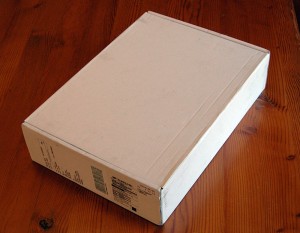

















December 2nd, 2010 at 6:59 am
Did you get the 5400 RPM hard drive option or did you upgrade to the 7200 RPM hard drive? The speed of the hard drive affects application launching and memory paging (especially switching between applications).
I’ve been contemplating purchasing an SSD which seems to be the rage right now. I’ve listened to podcasts and read reviews where application will pop open instantly and disk intensive processes will speed up. Even speed tests for the new MacBook Air shows the SSD offering a lot of zip and performance for application launching and memory paging.
Yes, price is an issue but prices are dropping. I recently saw a 240 GB HD for just a little over $500 now. It is certainly getting within the price boundaries of the every day consumer.
I’d probably install the SSD and move the stock internal HD to either a Data Doubler (a carriage that allows you to replace your internal optical drive with a hard drive) or an external FW800 hard drive case.
My VMWare Fusion definitely hits the CPU. I’ve also contemplated boosting the RAM to 8 GBs to help with VMWare Fusion’s memory footprint.
December 2nd, 2010 at 1:54 pm
@WIlson: Yep, I have the 7200RM HD. That’s another reason why I thought it’d be faster than it is!
SSDs are getting very tempting, price-wise. I can see myself upgrading to an SSD in the next year or so when prices drop further and performance improves.
Thanks for the Data Doubler tip – I’ll look into that too!