Firefox 3 review
The latest major version of the Firefox web browser – 3.0 – is due out any day now. I thought I’d download 3.0 Release Candidate 2 – which is near as dammit to the final release – and take it for a spin.
I must say, I assumed Firefox 3 was going to be much like Firefox 2, with a few tweaks here and there. Nothing could be further from the truth. With version 3, Firefox has had a major overhaul, both on the inside and on the outside. Let’s take a look.
First impressions
As you can see from the above screenshot, Firefox 3 looks much more like a proper Mac application than Firefox 2 did. It has the Leopard grey gradient toolbar, and the shaded tabs look lovely. (Speaking of tabs, I love the way the tab bar scrolls smoothly left and right if you have a lot of tabs open. Very slick.)
It behaves more like a Mac app, too. It uses Growl to notify you of completed downloads and updates, and it also uses standard Apple keyboard shortcuts such as Cmd-Shift-[ and Cmd-Shift-] to move between tabs. (Personally I preferred version 2’s less finger-twisting Ctrl-Page Up and Ctrl-Page Down, which thankfully are still available.)
New features and improvements
There are far too many new features in Firefox 3 to list here, but here are the ones that stood out for me:
Save tabs on exit
If, like me, you often have 10 or more tabs open at once, then quitting Firefox 2 in a hurry is a pain. You either have to quit and lose all your open tabs, or bookmark all the tabs before you quit. (Actually I’ve been using a bit of a hack for this – I Force Quit Firefox, then the next time it opens it claims it “quit unexpectedly” and offers to restore my tabs. Cheeky.) Well, Firefox 3 addresses this: When you quit with tabs open, it offers to save your tabs. Then, when you restart, you can carry on exactly where you left off. It even remembers where you were in each page. Wonderful.
Full page zooming
Firefox has now caught up with other browsers such as Opera and IE when it comes to zooming: Rather than just making the text size bigger, it also zooms in on images and other page elements. This is welcome news to people who find text within images hard to read. You can still revert back to just zooming the text if you prefer.
Malware and phishing protection
Firefox has become much more aggressive in dealing with security issues, such as making it hard to accidentally okay an invalid SSL certificate, and displaying stark warning pages if you visit a phishing or malware site, rather than simply popping up ignorable dialogs. This can only be a good thing!
Speed
Firefox 3 feels noticeably faster to me. Now this might just be “new software syndrome” – I haven’t loaded it up with all my add-ons yet, or used it in earnest – but even with 15 tabs open it seems snappy. I tested it on my ELATED.com site’s homepage, and found it took an average of 5 seconds to load, compared to 7 seconds for Firefox 2. The improvement is tangible, especially with JavaScript/AJAX-heavy sites. For example, the rich-text editor in WordPress loads much more quickly.
Password management
Firefox now only offers to remember a password after you’ve successfully logged into a site with it. It does this by displaying a bar across the top of the page. This stops Firefox remembering mistyped usernames or passwords. Much nicer.
Download manager
You can now search your downloaded files, both by filename and by the site they came from, within the Downloads window. This makes it really easy to find stuff you’ve downloaded.
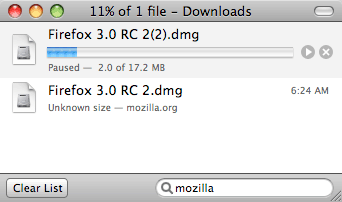
You can see download progress in the status bar, even with the Downloads window closed:
![]()
You can also resume paused downloads even after restarting Firefox. Nice!
Auto-complete
Previous versions of Firefox had an auto-complete feature in the location bar; type the first few letters of a URL, and you’d see a list of matches appear below. With Firefox 3, auto-complete just got a whole lot smarter, thanks to the more powerful database back-end used for bookmarking and tagging (see below). Now you can start typing the first few letters of a page’s URL, title or tag in your bookmarks or history, and up it pops in the list. The list itself also shows you more info, and is ordered according to how frequently and recently you visited the page. This makes it really easy to find a site you’ve visited before or bookmarked.
Bookmarking
Firefox’s bookmarking features have had a major overhaul. First off, there’s the lovely star button in the location bar; click this and the current page is instantly bookmarked. Even better, the star becomes filled-in if it’s already bookmarked – I’ve wanted a feature like this in a browser for years, as I’m always bookmarking sites 2 or 3 times by mistake. A final nice touch with the star button: If you click a filled-in star button, it opens a dialog that lets you edit and file the bookmark, without having to leave the current window.
Firefox 3 also goes all Web 2.0 on us with bookmark tagging. This has been available in the form of add-ons for a while, and it’s nice to see it integrated into the browser proper. Once you’ve tagged your bookmarks, you can search them using the search box in the bookmarks window, or by typing directly into the location bar.
Smart Bookmarks are a welcome addition. These are bookmark folders that automatically contain bookmarks based on certain criteria, much like Smart Playlists in iTunes. Firefox comes with 3 by default: Most Visited (wonderfully handy), Recently Bookmarked, and Recent Tags. What’s more, with a bit of messing around, you can create your own. Nice.
However, bookmark folder names are still not included in searches. After all these years.
Under the hood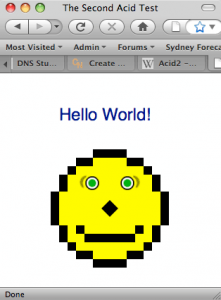
The Gecko rendering engine used in Firefox has improved a lot in version 3, and it shows in the faster page loads. Standards-compliance is now even better, and Firefox 3 now renders the Acid2 test perfectly. There are also many CSS improvements and additions, JavaScript has been upgraded to 1.8, and the DOM has had some additions to make it compatible with some of Internet Explorer’s DOM quirks. All good news for Web developers.
Conclusion
I have to say, I’m bloody impressed with Firefox 3. I was expecting something much like Firefox 2 with a few nips and tucks here and there. In reality, Firefox 3 is ahead of version 2 in almost every respect. It’s faster, it looks better, it fixes a lot of annoyances, and it adds some genuinely useful new features. In fact, after 2 days of playing with it, it’s now my main browser, and you can’t give much higher praise than that!
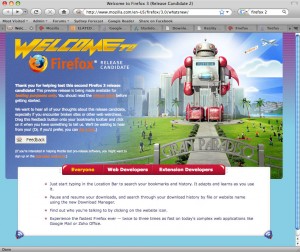
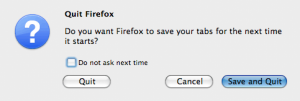
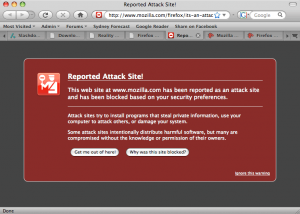
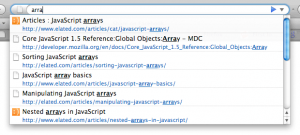









June 11th, 2008 at 2:05 am
I found quite a few bugs in FireFox 3 RC1, including major issues with QuickTime. I’d switched to FF3RC1 because I was finding 2.x increasingly unstable. I blogged about it at the time and a friend commented that he’d given up on FF and gone back to Safari and had been very happy ever since. I’ve since done the same, although I still use FF3 for the web developer stuff.
June 11th, 2008 at 7:18 am
Did you have any chance to run any speed tests with Safari to see any differences?
June 12th, 2008 at 9:38 am
@Tonio: I’m continually swinging between FF and Safari! With Safari 2 I couldn’t bear the way it would simply let you quit without warning when you have multiple tabs open, so I switched back to FF. Then I’ve been using Safari more since version 3 came out and fixed the tabs issue. Now, though, I’m back to FF3, as I’ve found it just as nice as Safari, it has some great new features, and it’s better for web development (I’m a web developer too). Though Safari 3’s Develp menu is very nice…
@Greg: Good idea! If I have time, I’ll do some testing in the next few days.
June 16th, 2008 at 4:38 pm
Hey Matt
Does FF3 render Aqua form button elements now?
June 16th, 2008 at 4:46 pm
Hi Phil, yes it does. FF3 also now gives you the OS X blue glow around highlighted form fields (a la Safari). And very nice it looks too. 🙂
June 22nd, 2009 at 7:06 am
it doesnt work now
June 22nd, 2009 at 7:33 am
@mono1941: It still works for me. Try reinstalling Firefox maybe?