Desktoptopia review: Free, ever-changing desktop backgrounds
I recently reviewed DeskLickr, a nifty, free menu bar app that regularly feeds your Mac desktop with lovely Flickr images. It’s nice enough, but it does have a few drawbacks, as I mentioned in the review.
There’s an alternative to DeskLickr, though, and it’s also free: Desktoptopia. It does a similar job to DeskLickr, downloading new desktop images every few minutes. It installs itself as a preference pane rather than DeskLickr’s approach of a stand-alone app. Personally I like the preference pane idea more. As with DeskLickr, you can set how often it grabs a new image, and also pause the current desktop image or manually fetch a new image.
What makes Desktoptopia great
Desktoptopia’s key difference is in how the desktop images are sourced. Whereas DeskLickr draws its images from public Flickr photostreams, Desktoptopia’s images come from a hand-picked selection on the Desktoptopia website. Users can upload new images, but only the best make it past the selection process. This gets round DeskLickr’s problem of displaying low-quality images, or images that just don’t work well as wallpaper. The quality of the Desktoptopia images is very good indeed, and they nearly all make fantastic desktop backgrounds.

On the other hand, if you prefer to use your own image feed – such as a Flickr photostream – you can; simply add your feed to the list of feed categories in the preference pane.
A nice touch is that you can rate the current desktop image on a scale of 1 to 5. Rating the images helps to improve the quality of Desktoptopia’s image library.
Desktoptopia’s interface is smoother and less intrusive than DeskLickr’s; it displays the current image name in the pull-down menu rather than as a floating window, and the menu and preferences are less cluttered.
Bugs and other issues
Unfortunately, like DeskLickr, Desktoptopia is not without its problems. To start with, I couldn’t get the custom feeds feature working at all. I’d add my own feed and disable the others, but Desktoptopia would still grab images from its own feeds. Restarting Desktoptopia didn’t help – in fact, this reset the feeds back to the default set, losing my custom feed. Furthermore, all of the feeds sometimes show image counts of zero for no apparent reason. It’s also impossible to turn off the Films feed because it’s a “sponsored feed”, whatever that means. Slightly annoying.
Speaking of restarting, sometimes Desktoptopia refuses to start. Or sometimes it starts, but the preference pane claims it’s still stopped.
I also find that the name of the current desktop sometimes disappears from the menu in the menu bar, requiring a reinstall of the preference pane. Finally, Desktoptopia occasionally stops loading new images at all. Not good!
Stability issues aside, one of the most frustrating aspects of Desktoptopia is that it’s so difficult to retrieve an image you liked once it’s moved on to a later image. There is a Previous Background menu option, but it works sporadically; sometimes it brings back the previous background, sometimes not. What’s more, if you go back to a previous background, Next Background brings up a completely new background, rather than the one you had before.
To be fair, DeskLickr doesn’t let you go backwards or forwards through your images at all. However, it’s easy enough to pull previous images out of DeskLickr’s cache (~/Library/Application Support/DeskLickr/images/), whereas I couldn’t find Desktoptopia’s cache anywhere on my hard drive. If I could get to the cache folder then I could easily find the image I liked, but no such luck.
Conclusion
As with DeskLickr, Desktoptopia is a nice app with a lot of potential; if the authors can iron out its bugs and minor annoyances, it’ll be great. Desktoptopia’s trump card is undoubtedly its hand-picked image library, which features some truly gorgeous images that look great on any desktop. It’s certainly worth taking for a spin.
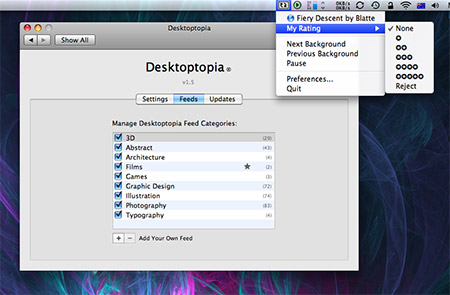









June 20th, 2008 at 3:10 am
You’ll find Desktoptopia’s image cache at ~/Library/Application Support/Desktoptopia/.Backgrounds/
Since folders that have a period at the start of their name are hidden in the finder you’ll have to type Command + Shift + G in the Finder to bring up the “Go to Folder” dialogue. Paste in the path from above and you’ll see all the images.
Here is another benefit of Destoptopia – even though this folder is hidden, the pictures are saved with human-readable names. Desklikr’s images use serialized names that don’t clue you in to the content of the picture (probably Flickr’s doing).
Finally, as a Mac user this has to be said, wallpaper is for walls… your new found passion is for desktops 🙂
June 25th, 2008 at 12:49 pm
Ah, the old hidden folder trick! Thanks murf. I *knew* they had to be somewhere. Now why on earth would they want to put the images in a hidden folder?
You’re right – the image filenames are much more readable.
Thanks for the great tip. And I know, it should probably be “desktop”, or “desktop background” 🙂
July 7th, 2008 at 1:07 pm
Just found out how to remove the Films Feed (which suck) go into your home folder, and into library >application support >desktoptopia. Create a copy backup of the backgrounds file. Then open it. hit apple+f to get the search open and search for films. when you find it change 2 lines above it from:
1
to
0
(i turned the 1 to a 0) This makes it not a priority and then you can uncheck it.
You might have to quit desktoptopia first.
July 8th, 2008 at 8:52 am
Nice work matt! 🙂
July 16th, 2008 at 7:15 am
Good Job! I Have Been Trying to Get Rid of That Flims Catagory For EVER!!1 Thanks a Bunch Matt!!!
September 26th, 2008 at 10:17 pm
thanks matt. that’s a great tip. i was also looking for the same.
January 7th, 2009 at 10:26 am
Desktoptopia got too buggy for me. I went back to DeskLickr; but I liked a lot of the backgrounds on DesktopTopia. So what I did was in Desklickr’s preferences had it look for the tag “desktoptopia” on Flickr. I also checked only show desktops that fit my resolution. Works like a charm!
January 9th, 2009 at 10:00 am
@mike: Great tip! I’ll have to give that a go. Thanks!