How to get Dashboard widgets on your desktop
The Mac’s Dashboard is a great idea: a separate work area where you can store mini-applications called widgets that can do all sorts of wonderful things, from telling you the current weather, news and stock prices through to giving you calculators, translation tools and games.
On the whole, it’s nice to have those widgets hidden away on the Dashboard. You can bring them up instantly with F12 (F4 on newer keyboards), and dismiss them all just as easily.
However, sometimes it’s useful to have a widget on your desktop, where you can keep an eye on it. Examples include calculators, clocks, and anything that you need to look at while you’re working. By default, the Mac doesn’t let you put widgets on the desktop, but there are a couple of ways you can work around this.
Free those widgets
One trick is to switch Dashboard into developer mode – the mode that widget developers use to create their widgets. To do this, open a Terminal window (Applications > Utilities > Terminal) and type (all on one line):
defaults write com.apple.dashboard devmode YES && killall Dock
… then press Return. Your dock should disappear and reappear. Now hit F12 (F4 on newer keyboards) to bring up the Dashboard. To drag a widget onto your desktop, start dragging it in the Dashboard, then hit F12/F4 while dragging to dismiss the Dashboard. Now position the widget on your desktop and release the mouse button. Here’s a BBC Radio widget on my desktop:
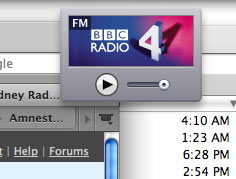
To put a widget back on the Dashboard, do the opposite: Start dragging it, hit F12/F4 to bring up the Dashboard, then position it on the Dashboard and let go of the mouse button.
As you might imagine, you can turn off developer mode at any time with:
defaults write com.apple.dashboard devmode NO && killall Dock
If the idea of messing about on the command line doesn’t appeal, there’s a handy widget called DevMode that lets you flip in and out of developer mode at the click of a button. It even shows you what mode you’re currently in.
A nicer way to do it
While this quick hack works, it’s not without its problems. For one thing, any widget you drag onto your desktop now consumes CPU cycles constantly, even when the Dashboard is hidden. Another problem is that the widget is always on top of other windows, so it gets in the way.
While it’s not possible to do much about the CPU thing, there is a neat app available that solves the “always on top” issue. It’s called Amnesty Singles, it costs $10 and it allows you to convert any Dashboard widget to a standalone app so you can run it on your desktop.
In true Mac style, all you do is drag and drop a .wdgt bundle onto the Amnesty window to turn it into an app:
(In case you’re wondering where your currently-installed widgets live, the system widgets are in /Library/Widgets and your user widgets are in ~/Library/Widgets.)
Once you’ve created and saved your widget app, double-click it to launch. It behaves just like a regular app, with an icon in the Dock and a menu bar that lets you do useful things like set an auto-refresh interval, and control whether the app sits on the desktop, behaves like a regular app window, or floats on top:
An even nicer way to do it
Finally, to really go to town with your widgets, check out Amnesty Widget Browser ($20). This installs itself in the menu bar and lets you instantly add any installed widget to your desktop. It has all the features of Amnesty Singles, plus you can do wacky stuff like scale and rotate widgets and make them see-through:
(Not sure how useful a rotated widget is, but a translucent widget is pretty nice!) The app also comes with a selection of bonus widgets for you to play with, including a nice flip clock and the classic “Snake” game. Ahh, widget heaven.
Speaking of bonuses, here’s a bonus widget tip: You can quickly remove a widget from the Dashboard by hovering the mouse cursor over it, then holding down Option and clicking the close button that appears. Neat!
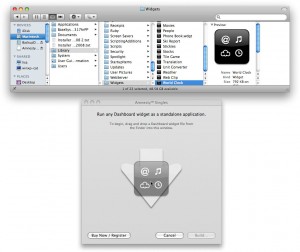
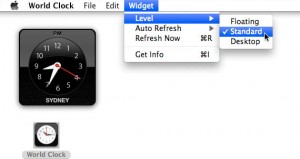
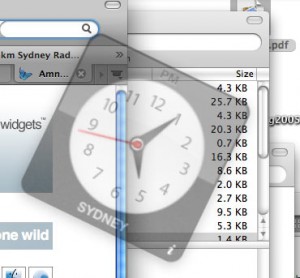









July 28th, 2008 at 7:51 am
On newer keyboards Dashboard default is F4.
July 28th, 2008 at 9:39 am
@Partners in Grime: That’s interesting, thanks! I didn’t know that. Article updated.
I wonder why Apple changed it from F12 to F4?
July 30th, 2008 at 7:50 pm
i always wanted to do that. thanks for the article
August 17th, 2008 at 10:30 am
GREAT article! Perfect answer to all my questions
August 23rd, 2008 at 8:18 am
Thanks, its strange, im using an iBookG4 and i can never figure out how to load the widgets
F4 is my volume thingy, and F12 forces the CD out…so ive tried resetting it (f7) in the preferences panel and nothing helps…hmmmm
October 10th, 2008 at 12:06 pm
[…] Read this article: How to get Dashboard widgets on your desktop — Reality Distortion: Macs, Mac OS X, and Apple stuff […]
October 29th, 2008 at 11:07 am
@ Rangdrol
You have to hold the function key then press F12. However, you could just look in system preferences and change the way you bring up Dashboard such as using screen corners or additional mouse buttons.
November 29th, 2008 at 3:51 pm
Was looking for how to do this — got used to Google Desktop on Windows, which has a sidebar that doesn’t have a Mac equivalent. Thx for the tips!
March 29th, 2009 at 11:47 am
cool! works for me ^^
October 21st, 2009 at 10:58 pm
This was really helpful. Thank you a lot=)
December 30th, 2009 at 5:31 am
Wow, you read my mind, I knew I could put a widget on my desktop but I had no idea how. Now I can listen to radio 4 whist still using my computer thx
January 5th, 2010 at 7:33 am
No problem guys – glad the tip helped. 🙂
February 24th, 2010 at 7:40 pm
Omfg!!! =) i can remeber doing it but i forgot how thanks for reminding me!!! Sweet ty man 🙂 !!
March 1st, 2010 at 6:39 pm
@Connor: Happy to help! 🙂
October 20th, 2010 at 11:29 pm
great article, but I read the widget-from-dashboard-2-desktop-thing in an article. when I typed the command into the terminal and rebooted the system I first was so happy to have my by safari self-made (cuttingtool) widget -but always on top???
there must be a possibility 2 get this done without installing a program app or something else. this is a typical case where I wish to have less mac and more unix – but really really nothing is perfect and mac is still the best compromise. if anyone has a solution concerning this pleeeeeeez let me know.
by the way is there something similar on mac like on win the registry?
November 24th, 2010 at 4:53 am
Hello,
I have a little problem with the widgets, I could take them off the dashboard but then when I open an application they are not on the desktop, they are on top of the application… How do I fix it so that the clock would stay under the applicaions son the desktop?
November 25th, 2010 at 7:30 pm
@sunshane: Macs tend to store most of their settings in .plist files. Most of these are found in the /System, /Applications and ~/Library folders.
@Charlotte: The widgets are always on top, unless you use an app like Amnesty (see the post).
January 5th, 2011 at 5:08 pm
Not criticizing here – just curious – What is the benefit of this? It seems no quicker than hitting f4, or clicking the dashboard icon in the dock, or better yet… assigning a hot corner for dashboard. Am I missing something?
January 17th, 2011 at 2:04 pm
@Mike: Well I covered this in the post really – it’s handy whenever you need to look at a widget all the time while you’re working. Not that you need to do it often, but it’s useful for those times when you do!
March 5th, 2011 at 2:16 am
Marvelous!:-) I used the solution using the cammand line in Terminal. Only took a few seconds. Splendid. Thanks a million.