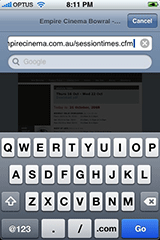Review: BodyGuardz iPhone protector
Saturday, February 28th, 2009When I bought my iPhone last year I also bought a simple pouch-type leather case to go with it. I’m generally careful with gadgets so I didn’t bother with any sort of screen protector – after all, the screen is made of tough glass, right? I never put my iPhone in my pocket with keys or anything like that.
So I was somewhat bemused last month to discover an ugly scratch on the screen:
[click image to enlarge]
Luckily the scratch is only on the edge of the screen, and it’s not that big, but it’s pretty deep and noticeable (especially in sunlight) and just impinges on the first few pixels on the left side of the display.
I knew that the iPhone hadn’t had any rough treatment, or been dropped. It’s still a mystery to this day. I can only think that a grain of sand or something got stuck between the screen and the pouch case. Whatever – if you think the iPhone’s screen is unscratchable let this be a warning! It isn’t – it can get scratched easily, even if you look after your phone.
The scratch prompted me to look into those plastic film screen protectors that stick onto the phone. My hopes were:
- The protector might somehow disguise/cover up the existing scratch. (I read this on a forum somewhere.)
- It would prevent the screen getting scratched any further.
After reading various reviews, the two front runners seem to be the ZAGG InvisibleSHIELD and the BodyGuardz.
I went with the BodyGuardz on the basis that it seems to get slightly better ratings (many say the overall finish is smoother) and because you get two sets of protectors in the pack, in case you mess up. You also get an instruction card with minuscule writing (you’ll need a good pair of eyes or a magnifying glass), a bottle of solution (basically water and baby shampoo) and a squeegee:
[click image to enlarge] (more…)


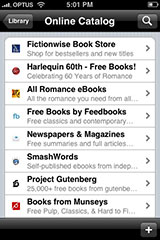 Lexcycle’s
Lexcycle’s  Let’s face it: the App Store isn’t the easiest way to find the best iPhone or iPod touch apps.
Let’s face it: the App Store isn’t the easiest way to find the best iPhone or iPod touch apps.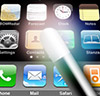 Happy New Year! 😀
Happy New Year! 😀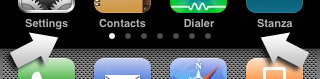
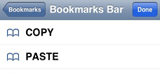

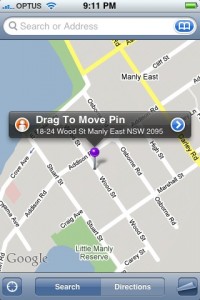
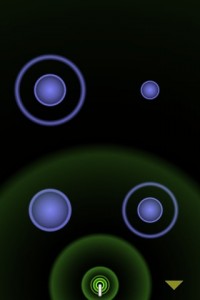
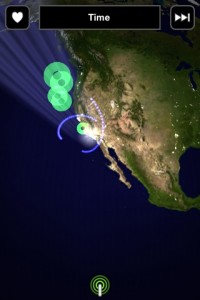

 Before I get into reviewing this app (or rather, apps), a bit of background is in order. I’m a big fan of David Allen’s
Before I get into reviewing this app (or rather, apps), a bit of background is in order. I’m a big fan of David Allen’s 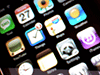 I do really like my shiny new iPhone – it’s a
I do really like my shiny new iPhone – it’s a