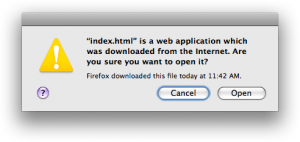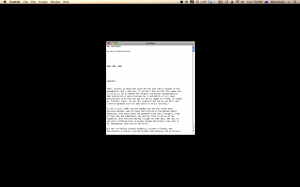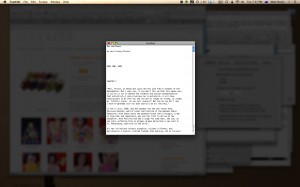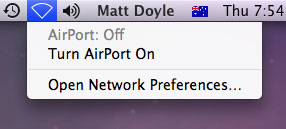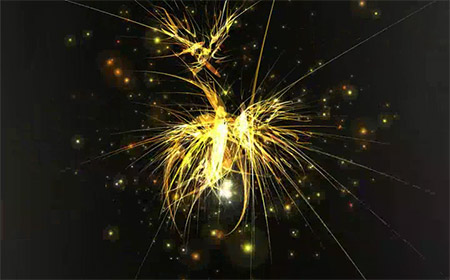iPhone: It’s the little things that make it great
October 21st, 2008So I finally caved in and bought an iPhone 3G the other day (I’m not exactly an early adopter you know). I have to say, it’s more impressive than I expected. A lot of what makes it so good is the attention to detail that’s gone into the design of the hardware, software and user interface. Here are some first impressions of its loveliness:
Proximity sensor
When you hold the phone to your ear while on a call, the phone temporarily shuts off the screen (saving power) and locks it (so you can’t accidentally “tap” on the screen).
Keyboard
I wasn’t convinced by the on-screen keyboard at first. But actually it’s possible to type quickly and accurately on it thanks to the predictive word input. You just have to trust it and let it do its thing! A nice touch: you can double-tap the spacebar to quickly add a full-stop (period for my American readers) followed by a space.
Conveniently, the keyboard layout changes depending on exactly what you’re doing. When entering a URL, you get extra “.”, “/”, and “.com” buttons instead of the redundant spacebar; for email address fields, you get “@” and “.” buttons, and so on. This really exploits the idea of a soft keyboard to its fullest.
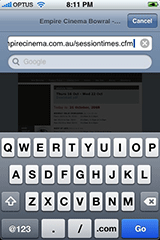
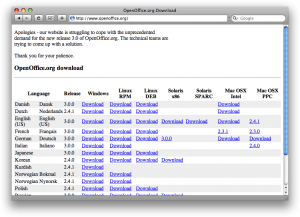
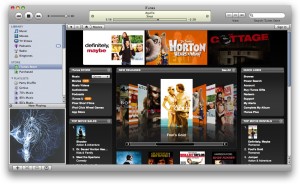
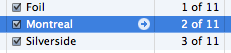
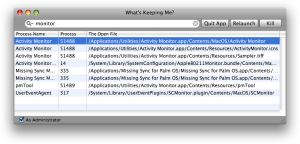
 Earlier this month the 9to5Mac blog dropped a hint of a future Apple product known as
Earlier this month the 9to5Mac blog dropped a hint of a future Apple product known as