Budget Mac web design software: FTP apps
So you’ve designed and built your website using Mac apps that don’t cost a small fortune. How can you upload your site on a budget?
In this post, the last of my 3-part series on cheap (or free) Mac web design apps, I’ll be exploring various affordable ways to upload your site to your web server.
Cyberduck
Most web servers allow you to upload your website via FTP (File Transfer Protocol). To do this, you need an FTP program of some sort running on your Mac. One of the nicest Mac FTP apps, Cyberduck, also happens to be free and open source. It supports FTP and SFTP (Secure FTP), as well as FTP/TLS (another secure way of uploading) and WebDAV, which is another protocol for uploading and managing files on a Web server. It even supports Amazon’s S3 (Simple Storage Service), which is a data storage system for developers to use. Not bad for a free app!
Cyberduck’s interface is simple and elegant, if a little quirky. For example, it doesn’t have the standard two-pane approach of many other FTP apps such as Transmit. Rather than having one pane for your local files and another for files on the server, you just see the files on the server in the Cyberduck window. To upload and download files, you drag them directly from or to a Finder window. It’s OK once you get used to it, and saves on window space within Cyberduck, though sometimes things get tricky if Cyberduck’s buried under lots of windows.
It’s easy to bookmark FTP sites with Cyberduck so you return to the exact folder next time, and the app also features a decent Synchronize feature that you can use to keep a local and remote website in sync. Other niceties include support for Leopard’s Quick Look to preview files, and the ability to rename a file as you’re downloading it.
The latest version of the app has received some criticism on the stability front, though I haven’t had any issues with it myself. Also, the help system leaves a lot to be desired. On the whole though, Cyberduck is a straightforward, easy-to-use FTP app, and the fact that it’s free only adds to its appeal.
Transmit
The venerable Transmit FTP application ($30) – from the folks who also bring you the excellent Coda (covered in my previous post) – has lots of useful features, and in my experience is a rock-solid app. It supports all the protocols Cyberduck does, and also handles Secure WebDAV.
Transmit’s 2-pane view is nice to work with. You can view both local and remote files in List view or Column view, Finder-style. A really useful feature is folder linking: choose Go > Link Folder Navigation, and as you open a remote folder, the corresponding local folder opens as well (and vice-versa). This makes it a snap to navigate around a website’s folders.
Transmit has a nice feature called droplets for easy uploading. Control-click any folder on the server and choose Save Droplet for Folder. This creates an icon representing that current connection and folder. Just drag any file to the icon, and it automatically gets uploaded to the folder on the server. This is great if you regularly upload files to a particular folder.
I also love Transmit’s Preview drawer that lets you view any local or remote file – text files, image files, and so on – right in the Transmit window. Very useful when you want to quickly check the version of an image on a website.
Like Cyberduck, Transmit has a comprehensive Synchronize feature, which also features a useful simulation mode; however I can’t see any way to do a two-way sync, as Cyberduck does.
Another nice touch is the Transmit dashboard widget – available separately, but requires Transmit to work – which behaves much like a droplet. Set up an FTP server and destination folder, then you can click a file in the Finder, then drag it to the widget (pressing F12 as you drag to display the widget, of course). It’s not the most intuitive operation, but it does allow you to effectively hide a droplet away in a widget to save clutter.
Transmit is not without its annoyances. For example, there’s no menu option to edit Favorites; instead you have to disconnect from your current connection, or open a new window, in order to get a Favorites button that you then click. Tedious. In addition, adding a droplet for the root folder is a fiddly process. Also I don’t like the way Transmit calls local files “your stuff” and remote files “their stuff” – it’s all my stuff, thank you very much!
Despite these relatively minor annoyances, Transmit is stable, it’s easy to use, and it “just works”. If you’re after a workhorse FTP app to serve you well, Transmit’s a good choice.
Fetch
If Transmit is the daddy of Mac FTP apps, then Fetch ($25) is the granddaddy, dating all the way back to 1989. It was really the first widely-used Mac FTP application, and has built a loyal following over the years. Its development slowed for a time, causing many to abandon Fetch for more feature-rich apps such as Transmit; however, in recent years Fetch has caught up with other apps somewhat.
Fetch wins the award for cutest FTP app, with its little doggie motif (right down to the animated running dog mouse cursor during transfer operations). Like Cyberduck, Fetch is a single-pane affair, which means you need to drag files from/to a Finder window.
Although Fetch doesn’t have all the bells and whistles of Transmit, it does have a simple, approachable interface that makes it easy to work with, and it’s also pretty stable in day-to-day use. It supports the common FTP protocols: FTP, SFTP and FTP/TLS. As with Transmit, it also has a Dashboard widget – in the shape of a cute bone! – that works in a similar way to Transmit’s widget.
Fetch lacks the useful folder-linking feature of Transmit; however it does have a nice WebView feature: select a file or folder on the remote server, then click the WebView button to view it on the website in a browser. Useful for checking how a Web page looks in action. Fetch also has easy-to-use View and Edit buttons for viewing and editing remote files on the fly.
I’d recommend Fetch if you like a no-nonsense FTP app with a friendly, easy-to-use interface. Another nice thing about Fetch is that it’s free for educational and charity use.
Other alternatives
There are many, many other Mac apps you can use to get files onto your Web server. Other apps worth a look include ForkLift ($30), Interarchy ($60), Fugu (free, open-source) and RBrowser (free for basic version, $29 for enhanced version).
In addition, many web page editors – such as the aforementioned Coda – have built-in FTP uploaders.
Finally, if you’re more of a command-line nut like me, there are a few free FTP apps that you can use straight from the Terminal. As you’d expect of any decent UNIX-based system, Mac OS X comes with the built-in BSD ftp client (type man ftp for help) which does the job for simple file transfers. Then there’s ncftp, which is faster and has lots more features, though it lacks support for secure FTP protocols. I’m also fond of lftp – available on the Mac via Darwin Ports – which is robust, nice to use, and has decent mirroring capabilities.
Of course, there’s also scp and rsync for secure transfers and backups, and they’re also built right into Mac OS X (type man scp and man rsync for more details). While they don’t let you browse a remote server like FTP does, they do offer a powerful way to send and receive files. rsync in particular is a very fast way to upload a large website.
So many choices! Now go forth and upload. 🙂
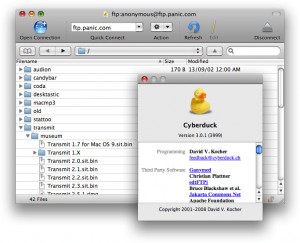
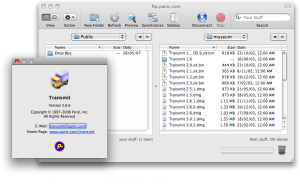
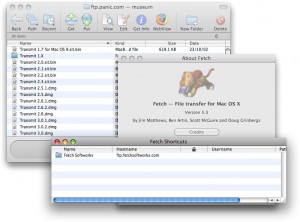









July 22nd, 2008 at 2:59 am
I may have missed it – did you mention FileZilla?
It is free and cross platform.
July 22nd, 2008 at 9:22 am
Phil, I’d forgotten about FileZilla. Good call!
http://filezilla-project.org/
July 23rd, 2008 at 2:14 pm
And my favourite is Yummy FTP, which is very fast and stable and with a responsive developer